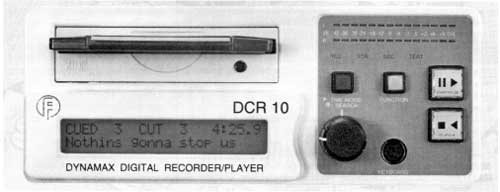
by Jerry Vigil
As the rapid conversion from analog to digital continues throughout the radio industry, no single format has yet to surface as the official replacement for carts and cart machines. But it’s evident that stations are choosing either the large digital delivery systems which store all audio on huge hidden disk drives, or they’re opting for systems that store the audio on things you can hold in your hand, like MiniDiscs, Zip, or Jaz disks. The latter choice keeps things on somewhat familiar ground, and for some, eliminates the fear of losing ALL commercials in the event of a disk or computer crash (although systems of this type offer substantial backup options). For the station that prefers to keep the familiarity and functionality of carts but wants to move to the digital age, the Dynamax DCR 10 may well be the perfect choice.
The DCR 10 is the sequel to Fidelipac’s first digital cart machine, the DCR 1000 [July 1992 RAP Test Drive]. The DCR 10 takes many of the features of the DCR 1000 and adds more to the package, using recent technology to fully update the earlier model. And disks recorded on the older DCR 1000 system are compatible with the DCR 10—a nice break for anyone using the previous system and wanting to upgrade to the DCR 10 without having to re-record everything. Another upgrade option is to update existing DCR 1000s with the DCR 10 drives and software, basically turning your DCR 1000s into DCR 10s.
Go Configure
The DCR 10 is available in several different configurations. The standard model comes with a 2 megabyte floppy drive. This drive uses standard 3 1/2-inch floppy disks specially formatted to 2MB and is ideal for putting single items on a single disk, much like using a 70-second cart. You also get the luxury of very inexpensive disks available at your nearby computer or office supply store. The DCR 10 can also be configured with a 100MB Zip drive, providing roughly 50 times more recording time. Magneto Optical drives are also available in 230MB and 640MB sizes.
Recording times depend upon a couple of things. The standard model that ships with the 2MB drive offers sampling rates of 22.05kHz, 25.76kHz, and 32kHz, and the DCR 10 uses APTX data compression at a 4:1 ratio. So, a 2MB floppy, at 22.05kHz sampling, yields one minute and fourteen seconds of stereo recording time or about two and one half minutes in mono. The high frequency response at this rate is about 10kHz which is sufficient for voice work and many sound effects but isn’t enough for material with music or high quality sound effects. The DCR 10 includes an odd sampling rate of 25.76kHz in order to get 1:03 recording time on a 2MB floppy, just enough to handle those sixty second spots at the best quality you can put on a 2MB disk. You can hear the difference between 25.76kHz and 32kHz, but for commercials, especially those delivered to stations on high-speed duplicated reels, the difference is negligible. For broadcast, the 32kHz sampling rate is the highest you need, offering a frequency response of 20-16kHz and yielding :51 of recording time on a 2MB disk, perfect for jingles, IDs, promos, and other short program material. Up to 16 cuts can be placed on the 2MB disk.
The 100MB Zip drives obviously increase recording time considerably over the 2MB disks. The inexpensive Zip disks are ideal for storing libraries of IDs, music beds, and sound effects. A single Zip disk will hold over 52 minutes of stereo 32kHz audio. The MO drives kick recording time into hours. A 640MB disk will hold over 5 1/2 hours of stereo 32kHz audio! And both Zip and MO disks can store up to 99 cuts per disk.
And for the audio purist, you’re not limited to 32kHz sampling. Order your DCR 10 with the DCR-44/48K upgrade option to get the full spectrum of common sampling frequencies. And if the APTX data compression bothers you, order the DCR 10 with the DCR-L option for linear, uncompressed recording. Of course, you’ll probably rule out the 2MB disks for anything other than short IDs and such and will need the Zip disks for commercial length cuts. Other options include the DCR-D I/O upgrade, which adds digital I/O along with the 44.1 and 48kHz sampling rates mentioned earlier.
The Tour
The DCR 10 takes on a look much different than that of the DCR 1000, which looked a lot like a cart machine. The DCR 10 is roughly 13 inches deep, 8 inches wide, and 3 1/2 inches high. Rack mount kits are optional and enable installing two DCR 10s side by side taking up two rack spaces.
How the rear panel looks depends upon what the unit’s configuration is. The unit shipped for this review included the digital upgrade option and offers AES/EBU and S/PDIF digital I/O on XLR connectors. The analog I/O is also balanced XLR. There are level controls for the left and right channels of both the analog inputs and outputs. An RS232 port facilitates data output for logging purposes and can output all the information about the cut that’s playing. The Parallel Remote port permits remote control operation. The External SCSI port and the MIDI/TC port are reserved for future applications.
The front panel was obviously designed to preserve the simple operation of traditional cart machines. There are two large transport buttons (Pause/Play and Stop/Cue), two smaller buttons (Time Mode and Function), a data wheel, a display screen, and the disk drive slot. Two LED level meters with overload indicators show playback and record levels. There’s also a connector for a standard PC keyboard on the front panel.
Recording
Unlike conventional cart machines, there are not two versions of the DCR 10, a record deck and a playback only deck. The DCR 10 is a playback only unit until the keyboard is plugged into it, then the record functions become available. This is smart. It makes machines interchangeable throughout the station, and if you need to do some fast recording on one of the units in the control room, the keyboard port on the front panel is convenient for quickly turning a playback-only deck into a record unit. The majority of the DCR 10’s functions are accessed from the keyboard. A template that better indicates which keys do what is available for $10. Otherwise, a few minutes with the manual are necessary to familiarize yourself with the layout. Fortunately, the industry is developing some keyboard standards, such as “R” for record, “S” for stop, and “P” for play.
Pressing “R” puts the unit in Record Ready mode, pressing “P” or the Pause/Play button on the front panel starts recording. Press “S” or the Stop/Cue button to end recording. When “R” is pressed, the display shows the time remaining on the disk, the cut number, and the recording mode—mono/stereo and sampling frequency. The recording mode can be quickly set with the F9 and F10 keys which toggle the available rates and mono/stereo modes. When recording is done, press F2 to title the cut. To re-record the cut, just press “R” again and the old one will be erased. To keep the cut, set the Safe flag by pressing Ctrl-S. The DCR 10 also starts recording as soon as it senses audio at the inputs if the Start On Audio mode is engaged, and the threshold is adjustable.
The DCR 10 can record secondary and tertiary cues to any cut, and the cue points can be edited if necessary. Digital recordings can be made if the digital I/O option is installed. Both AES/EBU and S/PDIF formats are supported, and recordings can be made at 32, 44.1, and 48kHz sampling rates.
One thing to keep in mind about recording on the DCR 10 is the fact that cuts are recorded to the disk in a linear fashion, physically speaking. In other words, cut 1 starts at the inside track of the disk. Cut 2 follows cut 1. Cut 3 follows cut 2 and so on, each cut allocating only the amount of disk space needed to record that cut. Now, if you go back and re-record cut 1, you are limited in recording time to the exact length of the previous cut 1. The DCR 10 does not fragment the files by skipping around the disk looking for extra space. This is good in that problems resulting from file fragmentation are non-existent with the DCR 10. On the other hand, you have to give a little thought to recording and re-recording cuts. You can’t put a :30 spot on cut 1, then go back later and assign a :60 to cut 1. For this reason, it makes sense to decide what your maximum spot length is, let’s say :63, and always record those extra seconds of blank space at the end of commercials. That way, if you need to re-dub a spot, and the new one is a second or two longer than the first, you won’t have to change cut numbers and waste disk space.
Playback
Insert a disk and hit the Play button…just like a cart machine. Have more than one cut on the disk? Use the Stop/Cue button or the data knob to scroll through the cuts. They cue instantly when using the Stop/Cue button. When using the data wheel, the title of the cut flashes for a couple of seconds, giving you time to decide if this is the cut you want, then the cut cues. There are three Disk Modes that control playback. Each disk can have its own mode set. Manual Mode always cues the disk to cut 1 when inserted. Cart Mode simulates multiple cuts on a cart and plays the next cut each time the disk is inserted. Info about which cut was last played is stored on the disk. Theater Mode always cues to cut 1 when inserted. When cut 1 is played, it then cues to cut 2, then cut 3, etc.. Which mode a disk is set to is always shown on the display.
The DCR 10 permits special cut rotations. Say you have a client with ten commercials on file, and he likes to run a few of them at a time in rotation. Put all ten on a Zip disk then program the specific rotation using only the cuts desired. When time comes to change the spots and rotation, all the spots are there. It’s just a matter of a few keystrokes and the new rotation information is stored to the disk. This is also helpful with programming elements that are in rotation such as sweepers or promos. Put all promos on one Zip disk and add or remove cuts in the rotation as necessary. Cut rotations are not entered in terms of percentages. You have to manually enter the rotation, i.e. to get a 75% rotation of cut 2 to cut 1, you’d have to enter 2, 2, 2, 1, 2. (The last 2 is necessary to close the rotation.)
Another nice playback feature is the DCR 10’s Kill Date Checking. Kill dates can be entered for each cut on a disk, up to the nearest hour. If a cut is cued with an expired kill date, a warning message appears and playback is prevented, but it can be overridden by pressing the Function key on the front panel.
Cut Chaining makes it possible to sequence several cuts without pauses between them. Chains can be set to stop after the sequence is played, or they can loop continuously. Endless loop carts are easy to make by setting the Loop flag on a cut, and you don’t have to worry about that tacky audio drop every time the splice comes around. This is great for party backgrounds, street ambience, concert crowds, and other sounds effects used under live reports on the air. Set accurate start and end points and loop music beds endlessly.
Other playback features include Replay Lockout, which when active prevents a cut from being played twice without the disk being ejected first. Play First and Play Last are keyboard functions that audition the first and last few seconds of a cut, up to 9.9 seconds. Press the number keys to quickly cue to cuts 1 through 10. Use the Alt key with keys 1 through 6 to quickly access cuts 11 through 16. Pressing the Time Mode button on the front panel engages a search/cue mode; rotate the data wheel to cue to audio just like with a CD player.
Getting Deeper
There are dozens of functions available from the keyboard, and the template or a cheat sheet can be helpful. F2 accesses title editing, Shift-F2 edits the outcue field which displays a 24-character outcue when the Outcue flag is enabled. The various flags are easily set by pressing F4 to display the current flag status, then press the corresponding letter for the function you wish to set. Or use a Ctrl key combination to set a flag without pressing F4 first. Press F1 to set the kill date. Alt-T initiates a disk surface test.
F8 and Shift-F8 permit editing of the start and end points of a cut. Editing is done in 1/10th or 1/100th second increments, and all edits are non-destructive. Editing the start and end points is surprisingly fast. Press the left/right arrow keys to make 1/10th second adjustments the start/end times. The up/down arrow keys make 1/100th second adjustments. The start and end times are shown on the display, and you can quickly audition changes by pressing the Home and End keys to audition the start and end of the cut. Press Enter to accept the changes.
F3 copies the current cut. Actually, it only copies pointers to the original cut. Together with the start and end point editing and Cut Chaining functions, it is possible to do some rudimentary cut and paste editing on the DCR 10, but this is certainly not what the unit was designed for.
Summary
How will the DCR 10 work in your environment? It was obviously designed for broadcast use, and handling this Zip drive version left me with the sense that this was a very durable unit—and I’m already a firm believer in Zip disks. The person doing the recording will need less than an hour with the manual to take full advantage of the DCR 10, and the people in the on-air studio should have no problem making a switch from cart machines to DCR 10s. Most likely, a quick 60-second “here’s how it works” lesson will do the job. Fidelipac did a great job of keeping the playback operation as simple as selecting and playing cuts on a CD player. The easy to read 2-line 24-character display is informative yet not too cluttered.
Perhaps the most attractive aspect of the DCR 10 is the fact that the familiarity, and for many the security, of handling carts remains intact. The option to select from three drives—the 2MB, Zip, and MO—lets you configure a system to your station’s needs. If you prefer the one-cut-per-disk scheme, the 3 1/2 inch floppy disks are an attractive alternative to carts when you consider that floppies can be purchased for fifty cents each and less as compared to those four and five dollar carts. And the value of digital quality recordings is another advantage.
The ideal setup might be to have four machines in the control room, two with 3 1/2 inch drives and two with Zip drives. Single spots and promos could go to the 2MB disks, and rotating spots, promos, and IDs could go on the Zip disks. Zip disks could also hold each jock’s personal collection of drops, sound effects, beds, etc.. The MO drives would be useful if you plan to put music and/or long programs on the DCR system.
In the production room, you would obviously need one of each type of machine in use—2MB, Zip, MO. Zip disks are great places to put often used sound effects and music beds as well as movie/TV clips, listener reactions, etc.. You can get a lot of clips on a Zip with nearly an hour of stereo recording time available (up to 99 cuts).
As a system designed to replace carts, there is very little to find on the down side. It does take a Zip disk about four seconds to load once it’s inserted, and compared to a cart machine, that’s four seconds longer. I picture the fast-paced afternoon drive jock slamming a Zip in the drive, cursing every one of those four seconds. But that’s an obstacle that on-air talent would gradually adapt to. Perhaps the bigger dilemma for Fidelipac is the nationwide consolidation of stations that’s putting three, four, and sometimes more stations in one facility. How much sense does it make to multiply equipment and disk costs by three or four when the central server systems eliminate those costs in exchange for a computer on a network? There are definitely things to consider on both sides of the fence. It’s a very exciting evolution that we’re privileged to witness in our lifetimes, and it will be interesting to see where things end up in ten years from now.
The price tag on the DCR 10 is dependent upon the configuration. The base unit (less drive) costs $2,345. Add a keyboard w/template for $50 to turn it into a record deck. Add $70 for the 2MB drive, $150 for the Zip drive, and $525 for the 640MB MO drive. Add 44.1 and 48kHz sampling rates for $115. Get 44.1 and 48kHz sampling plus digital I/O for $450. If you don’t want APTX data compression, get the DCR-L option for $125. The Q50 Quick Access Keyboard, for $300, is a well built keyboard, about half the size of a PC keyboard, with 50 color coded and numbered keys for instant access to up to 50 cuts on a disk. The rack mount kit is $120. Fidelipac also sells pre-formatted disks as well as table top and wall racks for the disks.
♦
