
by Jerry Vigil
Digital audio workstations are evolving quickly. The combination of more players in the game and rapidly advancing technology is producing workstations loaded with features at prices unthinkable just a few years ago. It's a wonderful life. Roland's new VS-880 Digital Studio Workstation is turning a lot of heads, and it's no wonder. This is an 8-track digital workstation with a built-in digital mixer for a mere $2,595. Keep that figure in mind as you read this review.
The VS-880 is about 17 inches wide, 12 inches deep, and 3 1/2 inches high. It takes up about as much desktop space as a typewriter, and that's all there is to it--no monitor, no keyboard, no mouse, no rack-mount hardware.
The rear panel offers two sets of four unbalanced analog inputs, RCA and 1/4-inch. (When the 1/4-inch jacks are used, the RCA inputs are disabled.) There are four analog outputs (unbalanced RCA), the Master L/R outs and two Auxiliary Sends. Coaxial connectors provide S/PDIF digital I/O. The stereo digital input can be used together with the four analog inputs for a total of six inputs, but for radio production, you'll likely use only two inputs at a time, analog or digital, depending upon the source audio. The digital output matches the signal at the Master L/R output. A headphone jack also outputs the same signal as the Master L/R. MIDI IN and OUT/THRU jacks enable automated mixing, remote control of system parameters and more. A footswitch jack is provided for transport control and punch-in/out operation. A SCSI connector lets you connect of up to seven external drives. The AC connector and Power On/Off button complete the rear panel.
The mixer section takes up the left half of the top panel. Transport controls, editing buttons, the LCD display and other controls occupy the right half. At the top left are four INPUT SENSitivity controls with accompanying PEAK LED indicators. Analog input levels are adjustable from -50dBm to +4dBm. Each of the eight channels has its own PAN control, Channel EDIT/SEL button, STATUS button, and fader. Pressing the STATUS button switches between the four track modes: Record, Source (for monitoring the input), Play, and Mute. An LED above each button indicates the mode: red for Record, orange for Source, green for Play, and off for Mute.
The Channel EDIT/SEL buttons are used to select tracks for editing. Various editing parameters are quickly accessed by pressing a track's EDIT/SEL button with the SHIFT button. Each EDIT/SEL button is dedicated to a different set of parameters which are indicated on the panel above each button. For example, to quickly enter the Auxiliary Send parameters, press SHIFT and the EDIT/SEL button for track 6. Then press the EDIT/SEL button for the track you wish to adjust the Auxiliary Send for. A MASTER fader controls the stereo mix level. The EDIT/SOLO button activates the mixer's solo mode and accesses the mixer's global parameters. The MIXER MODE SELECT button enables advanced mixing capabilities (more on this later). The HEADPHONE and AUX SEND level controls complete the controls on the mixer section of the top panel.
The TIME/VALUE wheel at the top right of the top panel is used to adjust parameter values and for scrubbing audio. To the left is the small LCD display. The display measures 3 inches wide and 1 inch high. Yes, this is a very small display, and it takes some getting used to. But once you get familiar with the various screens, it's a lot easier to work with. The transport controls are at the bottom. You get the usual REW, FF, STOP, PLAY, REC and ZERO return. There's no playback during fast-forward and rewind. You must watch the time counter on the display or watch the graphic Playlist display to see where you're going. Single presses of the FF and REW buttons move in one-second increments. Holding the buttons down moves through the project at high speed. Between the display and the transport controls are 28 buttons that access the majority of the VS-880's powerful features.
Projects are stored in the VS-880 as Songs which is no surprise considering that this unit is targeted directly to the huge market of musicians with small studios at home. The unit will store up to 200 Songs if disk space is available. To start a project, press the SONG button. Listed under the SONG button are the eight functions available in the SONG Edit mode. Here you can Select an existing song, make a New one, Name or rename a song, Copy a song, Erase a song, and Optimize a song. The Optimize function frees up disk space occupied by unused audio in the selected song. The Song Edit mode also accesses the DAT Backup and Recover functions. However, it is faster to backup projects using the Copy Song function which lets you select a source drive such as an external SCSI drive.
When a new project or Song is created, you are given the option to set the sample rate and the Record Mode for the project. Available sampling rates are 32kHz, 44.1kHz, and 48kHz. The Record Mode can be set to Mastering, Multitrack 1, Multitrack 2, and Live. These Record Modes are different data compression algorithms, though Roland prefers to call it "coding" rather than compression. The official name for the process is Roland Digital Audio Coding, and when in Live mode offers greater than 3 to 1 compression. For example, a 1G drive at 44.1kHz sampling with no coding yields 202 track minutes. (This is the Mastering mode, and in this mode the unit operates in 4-track only mode; all other modes are 8-track.) In Multitrack 1 mode you get 404 minutes. In Multitrack 2 mode you get 539 minutes, and in Live mode you get 646 track minutes. Roland was pretty quiet about exactly what the coding was doing, and one technician explained it as compression in the "time domain rather than the frequency domain" as is the case with algorithms such as the one used in the MiniDisc format. From what I could gather, the process basically looks for repeated elements and eliminates repetition as opposed to algorithms that eliminate frequencies it determines the human ear can't hear. Personally, I don't care what they do to get more recording time, as long as I can't hear the difference. So, I recorded some classical music in the Mastering mode at 44.1kHz, and recorded the same piece in the Live mode at 44.1kHz. I was expecting to hear some difference, but I could not. The manual does suggest that if the "Disk Too Slow!" message appears on the display, this is because "the drive is not able to keep up with the rate at which the data needs to be written or read" and that you should "use a lower sample rate or recording mode." Apparently, the trade-off is not in quality of audio but in how much you ask the processor to do. I used Multitrack 1 mode for everything and never came across the "Disk Too Slow!" message. And in the Multitrack 1 mode, you get 404 minutes from a 1G drive. That's plenty when your projects are thirty to sixty seconds long!
Once you've set the Record Mode and sampling rate, the display prompts you through a few yes/no questions answered with the YES and NO buttons. After about ten seconds, the new project is initialized. One more step before recording: you must set up the unit's internal I/O configuration unless you want to use the default settings. Press SHIFT and the Track 1 EDIT/SEL button to get to this screen. The system defaults to sending inputs 1 through 4 to tracks 1 through 4 and tracks 5 through 8 respectively. For most radio production, it's necessary to reset the inputs for tracks 3, 4, 7, and 8 so they get their audio from inputs 1 and 2 also. You also get the option to set Channel Link on or off for each channel. When Channel Link for track 1 is on, it is paired with track 2, and adjustments made to EQ, effects, levels, etc. affect both channels. Channel 3 links to 4, 5 to 6, and 7 to 8. There is no way to change the default settings permanently, so it's necessary to perform this little chore at the beginning of each project (something a quick software upgrade could fix). Or, you could create a "song master" that has no audio but only the initial settings you prefer. Then, when it's time to start a new project, simply copy this master and rename it.
Now it's time to record. To check your levels, press SHIFT and DISPLAY. You can view pre-fader levels or post-fader levels on the display. To record some music to tracks 1 and 2, press the STATUS button for each track until their LEDs are blinking red. If the tracks are in Channel Link mode, pressing one button will arm both tracks. Press RECORD and PLAY and you're in business. Press SHIFT and DISPLAY again to switch to Playlist display mode. The screen draws horizontal lines to indicate audio on each track.
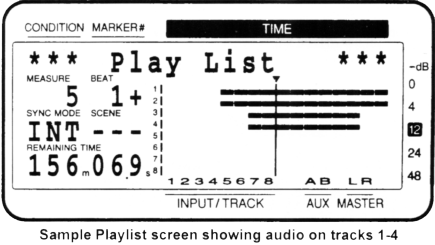
Once your tracks are down, you can put the VS-880's versatile editing functions to work. Press the TRACK button to enter Track Edit mode. The choices are Copy, Move, Xchg (exchange), Insert, Cut, Erase, and Time Comp/Exp. The Move function removes audio from the source track and overwrites audio at the destination. To get a Move/Insert type of function, the Move function must be used after the Insert function which inserts blank space at the destination and moves existing audio down the track(s). The Erase function erases audio without moving the audio on either side. The Cut function performs the standard "tape splice" type edit which connects the "cut" ends together. The Xchg function simply swaps audio of one track with another. I tried the Time Comp/Exp function on a couple of voice tracks but got too many glitches on the compressed track when compressing a 66 second track down to 60 seconds (in the Multitrack 1 record mode), and the compression took anywhere from 3 to 3.5 minutes to complete. Compressing a 63 second track to 60 offered fewer glitches and took the same amount of time, but there were still too many glitches for me.
Each track has its own 3-band EQ. The low and high bands are shelving types and the mid-range is parametric. Cut/boost range is 12dB. For effects, use the two auxiliary sends. There are no returns on the VS-880, so you'll have to return the effects to your main mixer. Or, you could use inputs 3 and 4 of the VS-880 as returns if you're willing to give up a couple of tracks as the return channels. Or better yet, you could take advantage of the VS-880's Mixer Mode function and keep all your tracks. Pressing SHIFT and the MIXER MODE SELECT button switches to the INPUT/TRACK MIX mode and enables the VS-880 to mix the eight tracks with up to six additional signals from the four analog inputs and the stereo digital input. This is a handy option for musicians who might have parts of their music on an external synth or drum machine. Inputs 3 and 4, or even the digital inputs (if your effects box has a digital out) can be used as effects returns. In fact, you could have two effects boxes returning stereo signals to the VS-880, each sent a different signal from each of the two sends.
Of course, if it's effects you want, spend $395 and get the optional VS8F-1 Effect Expansion Board. This board plugs into the VS-880 easily and provides two independent effects processors loaded with high quality effects. There are 200 editable presets ranging from excellent sounding reverbs and delays to flanges, pitch shifting, guitar amp simulations, even a vocoder. Either or both effects processors can be assigned to any channel, and each channel has its own internal effects send buss separate from the external auxiliary sends.
If all this isn't enough to excite you, then you'll love one of the biggest features of the VS-880, Virtual Tracks. Under each track are seven additional tracks or virtual tracks for a total of 64 tracks. You can only mix eight at once, but an additional 56 tracks means you can do things like layer updates rather than use one of the eight tracks. If you like a read and want to keep it, but don't want to waste another track, press SHIFT plus V-TRACK and select one of the seven virtual tracks to record on. The display shows both graphically and numerically which virtual track is selected. And the effects and EQ you've applied to the original track stay with the virtual tracks under that original track. (Maybe this is a good time to remember that low price tag!)
But, wait...there's more! There are four auto-locator buttons. When used with the SHIFT button, you get eight autolocate buttons. Not enough? Use the Markers. Press the MARKER TAP button at any time to assign the current time to a marker. Store up to 1000 markers! Recall the marker points by using the MARKER PREVIOUS and NEXT buttons to skip through the markers. Or, if you have a few hundred markers in place on your sixty second commercial, recall markers by entering the automatically assigned number of the marker. This is a great combination of autolocate utilities. The four autolocate buttons can be used for primary locate points (like the beginning of the music bed in a donut jingle) while the markers are used for more temporary locations. The four LOCATE buttons are also used for marking In, Out, To, and From points when editing tracks.
I've been spoiled by scrub functions on five-figure workstations, so the VS-880's scrub was a small disappointment. Press the SCRUB button and use the TIME/VALUE wheel to scrub audio. Press the EDIT/SEL button of the track you wish to scrub. You can only hear one track at a time. Press the PREVIEW TO or PREVIEW FROM buttons to repeatedly playback audio to or from the current edit point. If you can cue audio on a pro CD player using the Search function, you can cue accurately on the VS-880. The TIME/VALUE wheel can be set to scrub in varying degrees of accuracy up to 1/100th of a frame. With 30 frames per second, that's 1/3000th of a second. The display makes an attempt at drawing an amplitude waveform using the tiny blocks of its low resolution screen, but it's not enough to replace using your ears to know when you're on the spot.
The VS-880 has 999 levels of undo and redo as long as the Song Optimize function has not been used. Press the UNDO button and the screen asks how many levels of undo to perform (it defaults to 1). Press the YES button to undo. Press SHIFT and UNDO to redo.
The features of the VS-880 seem to go on forever. Press the VARI PITCH button and the unit plays back at the preset Vari-Pitch speed. Press SHIFT and VARI PITCH to set the speed. Press the LOOP button to play back a section of audio repeatedly--useful when doing punch-ins or multiple dubs. Press the AUTO PUNCH button to engage the automatic punch-in/out function. Press the SCENE button to store and retrieve up to eight sets of mixer settings for each song. Use a MIDI sequencer to record fader movements, EQ adjustments and more, and playback the song data to perform automated mixing. A MIDI/DISK LED lights green when MIDI data is received and red when the disk drive is accessed. If you don't want to deal with stationary external SCSI drives, get the VS-880J with a built-in Iomega 1G Jaz drive. And did we mention portability? There are no monitors or rack-mount drives to carry around, and at just over eight pounds with the internal disk drive, this 8-track digital audio workstation can go anywhere.
It's almost hard to imagine this tiny box as the centerpiece of a big radio production studio, but it certainly is a major upgrade from an analog 8-track. The versatile mixer integrates nicely with external effects boxes, and the optional internal effects card is well worth the extra bucks. Editing on the VS-880 is a bit sluggish, especially when you're just getting used to the machine, but given the time, accurate edits are easily accomplished in a reasonable amount of time. The small display also takes some getting used to and requires positioning yourself to the unit as close as you would sit at a typewriter.
As I noticed these little shortcomings I kept on recalling the modest price of the VS-880, and the features consistently and heavily outweighed the negatives. If your station is a very budget conscious operation still in the analog multitrack world and won't go the big bucks for the Cadillac or the Mercedes brands, wave the VS-880 in front of them. They'll like it and so will you. If you're building that studio at home on that same tight budget, get a demo on this unit at your nearest musical instrument store. Even if money is not that big of an issue, the VS-880 packs a lot of DAW power and saves bucks for other toys.
Specs on the VS-880 include A/D conversion at 18-bit, 256x oversampling and D/A conversion at 18-bit, 8x oversampling. Internal processing on the mixer section is 24-bit. Frequency response is 10-22.6kHz at 48kHz sampling, 10-21kHz at 44.1kHz, and 10-15.5kHz at 32kHz sampling. THD is 0.08% or less and residual noise level is -91dB or less. The software version of the unit used for this review is version 1.05.
♦

