By Steve Cunningham
Not so long ago -- in the October 2010 issue of RAP to be precise -- we looked into a unique program, Word2WAV, which is designed for voice actors who work in the IVR business, or read scripts for e-learning videos, or any other task where lots of lines have to be read from a script, recorded, and the resulting audio files provided specific file names.
I received an email during the first week of 2012 inviting me (and several thousand of my very best friends, I’m sure) to investigate another software program designed for the same application. Naturally I scooted off to the website of Wells Park Communications, where I found a link to the company’s PromptBuddy product (wellspark.co.uk/promptbuddy.htm). Wells Park bills PromptBuddy as an “Audio Production Widget” which promises to allow prompts to be recorded, automatically topped and tailed, and saved as .WAV files. These are automatically named whereby the name consists of the first 64 characters of the prompt line. It was certainly interesting enough to deserve a look.
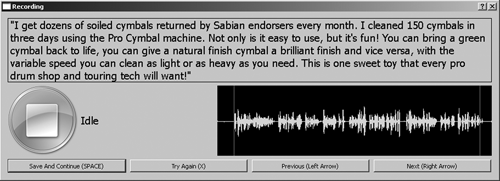
LOTS OF LITTLE LINES
For those who’ve forgotten, what is known as “IVR” are those projects where VO talent record telephone prompts that tell you to please press “1” for sales and “2” for technical support, after that they often make you wait indefinitely, despite the fact that “your call is important to us.” More common today are the jobs that consist of narrating e-learning videos and slideshows, but the process is very much the same.
As you might expect, these projects often involve recording hundreds of lines; at times the number runs into the thousands. It’s far from glamorous, but it’s usually nice work if one can get it, and I have several commercial- and animation-oriented VO friends who do IVR and e-learning when it’s available.
Incidentally, Wells Park bills itself as a communications consultancy, specializing in everything from e-mail newsletters, marketing communications, and website content, to radio, online, and telephone audio production. Based on the latter, the company must have enough of that business for it to make sense to create a tool for itself, while exploring the possibility of selling it to others. The object is to record, precisely and intelligibly, a very large number of lines in a short period of time, which are then saved as files with specific names. How well does PromptBuddy stand up to the existing products? Let’s find out.
INSTALLATION AND FIRST RUN
The first thing one needs to know about PromptBuddy is that it is strictly a Windows-only product, and a thrifty one at that. It is been tested on Windows XP, Vista, and Windows 7. During my evaluation, I ran it on everything from an Intel i5 powerhouse to a 1.2 GHz Pentium 4, and it worked well in all cases. Don’t tell anyone, but I even managed to run it under Parallels on a Macintosh, albeit one with 8 Gigabytes of RAM just to be sure, but more about that later. The program itself is quite small and occupies but a few hundred megabytes of hard drive space.
PromptBuddy also relies entirely upon the capabilities of your computer running Windows, so the maximum sample rate and bit depth available is not even controllable from within the program. If you use the native sound input and output within Windows, then you’ll need to configure the appropriate Windows control panel to set that up. Likewise, if you use an external audio interface, that will also have to be set up via Windows’ control panel.
Once you’ve downloaded the PromptBuddy software from the Wells Park website, you’re basically ready to go. The company suggests that the application can easily live directly on your desktop. Double-click the application and off you go.
The first screen you’ll see allows you to try out PromptBuddy for seven days, during which the program will run in a fully functional manner. Just click the Try Me button and you’re in. Should you later choose to buy the program, there’s also a Buy Me button on that screen, along with a tab at the top that will allow you to register the program once you’ve received a valid registration number from Wells Park. At first I thought that seven days would be a little bit short to fully explore an audio recording and editing program. Please trust me when I tell you that you will probably know whether or not PromptBuddy is for you within the first hour -- it’s that simple.
THIS... IS... SPARTAN!
Once you’re in, it’s time to deal with the user interface. PromptBuddy’s interface is beyond sparse. It consists of exactly three windows: one labeled Audio Production Widget that allows you to import the script, another labeled Recording for navigating the actual recording process, and a third for settings labeled Dialog, which you’ll visit from time to time.
The first window, Widget, is where you will load the script, which must be a text file. Clicking the Browse button on the right opens up a standard Windows Open dialog box, where you locate and choose your script. The script name and its full path will then appear in the Script File box back in the Widget window.
On the left-hand side of Widget you’ll find a Settings button, which will open the Dialog window. This has exactly two functions: first, another Browse button takes you to a Windows navigation dialog that allows you to select a folder for storing your finished audio files. It should be noted that this is not a standard Windows Open dialog box, in that while you can create a new folder there, you cannot give that new folder any name other than the default New Folder. Since it’s more than likely that you’ll want your folder full of finished files to have a name that includes the actual name of the project on which are working, my recommendation would be that you take a brief trip back to the Desktop and create an appropriate folder, with an appropriate name, there.
The Silence Threshold setting is an important one. It governs the audio level at which the automatic topping and tailing function works. Unfortunately this threshold is calibrated in percent of the maximum input level, so it can be somewhat difficult to find a setting which will trim silence at the beginning and the end of the audio file without cutting off important sounds, like the “t” in “don’t”. The screen suggests, “it should probably be less than 10% to trim silence.” But that depends upon the input level of your microphone signal; if your microphone signal is relatively low, then 10% may cut into the actual line read. There is a fair amount of trial and error to be done here. I began my experimentation at 5%, and ultimately settled at 3% since the level of my USB microphone was a bit low. You’ll just have to try it.
INTO THE WORKFLOW
That completed, click OK in the Dialog window and you’ll find yourself back in the main Widget window. It’s finally time to hit the START button.
The Recording window will appear, which displays the first line of the script along the top in easy-to-read 16-point type. Below that line, you’ll find a single transport button, which will be blue, since the transport at this point is idle. To the right of that button is a rectangular black box in which your audio waveform will appear, but only after you have stopped recording.
Along the bottom of the Recording window are four buttons: Start Recording, Try Again, Previous, and Next. Each of these buttons is labeled with its key equivalent, which are SPACE, X, Left Arrow, and Right Arrow respectively. So when you hit the spacebar, the button turns red and you are in record. When you stop recording, your waveform becomes visible in green in the right-hand black window, along with two red vertical bars that mark the top and tail points.
At this point in time, your recorded line is still in random access memory and has not yet been written to disk. If you’re not happy with your take or believe it may have clipped or had some other technical problem, you can hit Try Again to replace that line and hold it in RAM. PromptBuddy will write your file to disk the moment you again hit the left button, which will now be labeled Save and Continue, or the spacebar. That action will bring the next line of dialog into view, and the left button will return to its blue idle state.
You may at any time engage the Previous or Next buttons, which will take you backward or forward in the script. However, once you’ve recorded a line then hitting Previous will not show you the waveform of the previous line, nor will hitting Next. In fact, PromptBuddy will assume that you want to re-record that previous line over again, and will happily record another take and substitute it when you hit Save and Continue.
DOES IT BLEND?
If all of this seems a bit confusing, in actual use it is not. In fact, once I got used to the workflow I could see how PromptBuddy could have me recording two or three lines every minute for as long as I could stand it. Having said that, there are some significant caveats.
Having adequate random access memory is probably an important metric for PromptBuddy. The developer admits that the product is designed for reading unbroken copy up to two or three minutes; it is specifically not designed for audio books. I did try a paragraph that took just under nine minutes to read, and aside from a longer pause after hitting Save and Continue, PromptBuddy kept on going. But that was also on a machine that had 8 Gigabytes of RAM. While I didn’t try it, I doubt I would get the same positive results on the Pentium 4.
I found the Threshold control to be troublesome at first. My first attempts at getting PromptBuddy to correctly top and tail my lines were less than successful. I applied some gain to the microphone until my waveforms were uniformly closer to the top and bottom of the window, and the trims were far more accurate. Still, they were not 100% accurate, and tails were occasionally abrupt if not cut off.
One change to the software that might help this would be to have a separate Threshold control for the beginning of the file and another for the end. Since the problem seems to be that the automatic trim occasionally cuts off a click consonant as in “don’t”, a separate, looser adjustment for the tail might just do the trick.
A more serious issue is the fact that PromptBuddy is not designed to deal directly with scripts formatted as Excel spreadsheets. This is standard practice for everything from large IVR and e-learning projects to videogame dialog. Of course it’s possible to simply export a spreadsheet to a text file, and in many cases that might do the job. But it brings up a second serious issue, which is that PromptBuddy will always name the file using the first 64 characters of the line. Again, in larger projects it is the case that the filename is different from the actual text of the line; for example, the file name may be preceded by a section or scene number, after which the rest of the name consists of a portion of the line.
A partial solution for this issue would be to allow a text prefix to be inserted at the beginning of the file name. A more comprehensive solution might include the ability to have an incrementing number inserted as well.
The Word2WAV product has many of these features and more, but also comes in at about four times the price. So as always, it’s a case of “ya gets what ya pays for.” PromptBuddy was designed for a very specific job, and it does that specific job quite well.
PromptBuddy carries a suggested retail price of £39.99, which is about $61 and change where I live. For more information worldwide, visit wellspark.co.uk/promptbuddy.htm.
♦

