by Steve Cunningham
This month’s product review involves yet another happy accident. I subscribe to a number of voiceover mailing lists, and last month one of them advertised a deal to list members on a product that would turn an iPod into a self-contained recording device. Now I admit I’m addicted to my iPod, and it’s never far out of my reach. I even have an audio cable with a 1/8 inch stereo plug hanging down from behind the dashboard of my 1965 Ford, which I installed specifically so I could listen to my iPod during my work commute in the old Ranchero. So when I saw this I was definitely interested.
However, I was equally skeptical. Several years ago I purchased a Griffin device that had a microphone and it, and purported to make the iPod capable of voice recording. Unfortunately the recordings were all eight bit and suitable only for creating audio grocery lists. That device was a complete waste of money.
But this little widget, offered at a modest discount to list members, was made by Blue Microphones and I simply couldn’t resist. The thought of being able to go out with little more than my iPod and this little widget, and record actualities, interviews, and sound effects, was more temptation that I could withstand. Out came the credit card, and off went an order to Baltic Latvian Universal Electronics, or Blue. A few days later, Mikey arrived.
 LITTLE MIKEY
LITTLE MIKEY
Blue Microphones manufacture some very fine studio microphones with very strange names like Woodpecker and Baby Bottle. Their latest creation, Mikey, is a stereo microphone that turns an iPod into a recording device. There’s nothing particularly revolutionary about this in principle; other products from consumer oriented companies have had products like this for several years. However, most of these microphones have been definitely consumer grade rather than professional grade, and are marketed for use with iPods as voice memo recorders. Mikey does things just a little bit differently.
First, Mikey is a true stereo device with two separate condenser microphone elements. Second, it’s capable of generating stereo linear wave files at 16/44.1 kHz. Third, the mic elements are clean and quiet, and so are the electronics. Finally, Mikey includes a small speaker mounted on its backside, which allows you to play back recordings at a low volume, but loud enough to hear if you’ve actually recorded something that’s acceptable.
Mikey is the width of an iPod, approximately 2 1/2 inches, 1 3/4 inches high, and 1/2 inch thick. The business side of Mikey is where the microphone elements are located behind a black metal mesh grille fitted with the Blue company logo. The backside of Mikey looks exactly like the front, minus the logo.
At the bottom below the logo you’ll find the swivel that also houses the iPod connector. The swivel adapter itself has five different positions through 180° of movement. This allows you to set the iPod on a table and point the microphone at the sound source.
In addition to the connector, the front of the swivel is home to three blue LEDs, below each of which is a wave icon with either one, two, or three waves. These indicate the sensitivity level of Mikey, with the leftmost icon (three waves) indicating the least sensitive level setting, designed for recording very loud program material like a live performance. The medium setting is generally the correct one to use for most situations, while the rightmost high sensitivity setting is best used for very low volume audio.
On the backside of the swivel adapter is a very small slide switch, which is used to select the desired sensitivity setting. Although the switch itself is extremely small, it protrudes from the case just far enough that you can move it with a fingernail.
 Installing Mikey into the iPod is a simple matter of plugging the exposed connector into the slot at the bottom of the iPod. This causes whichever LED corresponds to the current sensitivity setting to light up, and also engages the Voice Memos option on the iPod. On an iPod classic, fifth-generation iPod, or fourth and third generation nano, a Voice Memos playlist shows up in the main menu. On a second generation iPod nano that playlist can be found under Extras. The Voice Memos playlist is where Mikey will store your recordings on the iPod.
Installing Mikey into the iPod is a simple matter of plugging the exposed connector into the slot at the bottom of the iPod. This causes whichever LED corresponds to the current sensitivity setting to light up, and also engages the Voice Memos option on the iPod. On an iPod classic, fifth-generation iPod, or fourth and third generation nano, a Voice Memos playlist shows up in the main menu. On a second generation iPod nano that playlist can be found under Extras. The Voice Memos playlist is where Mikey will store your recordings on the iPod.
And yes, it also works with the iPod Touch. In fact, I understand that it will also work with an iPhone, although the phone will show a dialog box that says it’s not supported. But clicking off that dialog evidently allows you to go right ahead. Blue says the next revision of the product will actually include proper iPhone support.
Mikey is obviously a consumer product, and Blue does not include detailed specifications as to its performance. I was especially curious about the actual sensitivity of Mikey in each of its three settings, but had no tech specs from tell me what was what. Time to engage in a little informal lab testing.
I used an audio tone generator and recorded its output using Mikey at each of the three sensitivity settings. Since I had no reference for the actual input sensitivity, I simply measured the difference in RMS decibels between each of the settings, and assumed that the most sensitive setting would represent 0 db. With that in mind, the medium setting (two waves) was -10 dB relative to the assumed 0 dB. The most sensitive setting (one wave) was -20 dB relative to the medium setting. Therefore the range of adjustment between least sensitive and most sensitive is approximately 30 dB, and the least sensitive setting uses a very serious 20 dB pad.
The combination Mikey/iPod generates linear wave files at one of two quality settings -- high or low. The high quality setting produces stereo 16 bit files at 44.1 kHz sampling rate. The low quality setting produces mono 16-bit files at 22.050 kHz sampling rate. The difference between the two settings is quite audible since Mikey not only halves the number of channels but also halves the bit rate.
IN USE
It’s definitely football season again at USC, and as it happens the field where the team practices is approximately 150 yards from the classroom where I teach on Wednesdays from 4 to 6 PM. If you are a college football fan, you know that practice includes simulating the crowd noise and marching band music that occurs in a real game. What better test for Mikey then to record the crowd noises that are played back in excess of 120 dB?
So I did exactly that. I set the sensitivity switch to its lowest level, walked across the street, and held it up. I couldn’t hear myself think. But Mikey successfully captured several minutes of the prerecorded crowd noise with good fidelity and no distortion.
Later that evening after my last class, I attended a student cello recital that was held in a small hall. This time I set the sensitivity switch to its most sensitive position. At first I attempted to hold the iPod in my hand while recording. At the intermission I walked outside the hall and attempted to listen to what I’d recorded by holding the back of Mikey up to my ear so I could hear the speaker.
I’d recorded the music all right, but evidently Mikey has a strong low-frequency response because the handling noise was unacceptable.
For the second half of the recital, I put Mikey on a table near the stage. I experimented a bit with the position of the swivel. The included user guide, which is small in size and short in length like most consumer products, suggested several positions for the swivel. I got the best results by swiveling the head backward from the face of the iPod, and setting the iPod on the table so that the microphone element faced directly forward and away from the iPod.
After the recital it was time to get the audio off the iPod, and into my laptop for editing. The simplest way of doing that is to simply connect the iPod to the computer, and allow Apple’s iTunes to start up. When it does, iTunes will notice that you have voice memos, and will ask if you’d like to transfer them from the iPod into the computer. You of course are supposed to click the OK button.
But those of you who have an iPod, and use iTunes on a PC or a Mac, may see a problem here. The problem is that if iTunes is set to automatically sync your iPod, and you are plugged into a computer that doesn’t contain your music library, iTunes will happily replace all music podcasts or any other audio you may have on your iPod with whatever is in the current iTunes library.
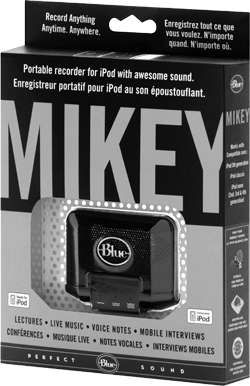 Those of us who use iPods and iTunes regularly solve this problem by turning off the automatic sync feature in iTunes, preferring to manually move our audio content from iTunes into the iPod.
Those of us who use iPods and iTunes regularly solve this problem by turning off the automatic sync feature in iTunes, preferring to manually move our audio content from iTunes into the iPod.
Unfortunately, with automatic sync turned off, the dialog box that asks about your voice memos never appears. Further, finding that voice memos playlist in my iPod was impossible until I had performed one automatic sync operation.
The bottom line is this: if your iTunes library resides on a computer other than the one you use to cut audio, you will first have to perform an automatic sync on your iTunes computer in order to be able to find the voice memos playlist for manual syncing on your editing computer. It’s a small “gotcha,” but it provided a little extra frustration that I didn’t really need.
As I edited the recital recording, I was pleasantly surprised at the quality I heard through a good set of headphones. Mikey’s frequency response was pleasant if not totally accurate. The low midrange performance was solid, and the high end was clean but not at all bright. There wasn’t as much high midrange as I would’ve liked to have heard, but it was still surprisingly good given the price point. Based on what I did hear, I suspect that the condenser elements in Mikey are electrets, since they exhibit that slightly “scooped” frequency response.
The stereo separation was evident, although just barely. But then again, the two elements are separated by about 1 1/2 inches, so I didn’t expect much of that.
I subsequently recorded a fair amount of voiceover and simple conversation, always using the medium sensitivity setting. The results were quite good, and I wouldn’t be at all afraid to use them in broadcast. The only EQ I used was a gentle high pass filter set around 200 Hz to tame some of the low mid range rumble. I also experimented in a very quiet voice over booth to evaluate Mikey’s self noise. While there was some, it was well below -60 dB, and I attribute much of it to the hard drive noise from the iPod itself. One could of course always use an iPod nano, which will make no noise since it uses flash memory instead of a hard disk.
Unlike my last foray into iPod recording, my experience with Mikey was quite good. While I’m unlikely to sell my Fostex field recorder and condenser mics, Mikey is certainly good enough for actualities and even VO demos. I’m pretty happy with the prospect of being able to travel with a recording rig that fits in my shirt pocket. Steve sez check it out.
Mikey from Blue Microphones carries as US suggested retail price of $79.99, and is available direct from Blue or thorough distribution. For more information worldwide, visit www.bluemic.com.
♦

