by Steve Cunningham
As I write this I’m fully ensconced in my annual Pro Tools re-training session at Digidesign, consisting of three solid days of lectures by the company’s training staff and product managers. Digi recently began shipping version 8 so that is our focus, and there is a lot of material to cover. Version 8 represents a significant rethink of the program, and contains changes that should draw a positive response from the production folks who use it. Heck, it may even generate some converts. Most of these changes help speed workflow and improve the program’s ease of use, although as you can see from figure 1, even in a black and white screenshot, that there’s a fair amount of new eye candy as well.

The most obvious change is in the graphical user interface. It now resembles a cross between Ableton Live and Logic Pro -- formerly light gray backgrounds have morphed to a theme of medium and dark grays punctuated with color, which in turn has taken a larger role as both an organizational tool and a status indicator. But there’s a lot more here, including increased track count for LE and M-powered versions, window configuration and management, new keyboard shortcuts, and a slew of new plug-ins.
THE OS -- WHAT WORKS AND WHAT DOESN’T
Pro Tools’ resource requirements haven’t changed a great deal, but the OS requirements have changed a lot. Windows XP Home and Professional are fully supported, but only with Service Pack 3. Some of us have avoided installing SP3 due to initial problems with audio playback (and occasionally video playback), but most of these issues have been sorted out. In any case, if you want to run Pro Tools on XP you now must install SP3. The 32-bit version of Vista is also supported for Ultimate and Business with Service Pack 1, but the 64-bit versions of Vista are not. Neither Vista Home Basic nor Vista Home Premium is supported.
On the Mac side, OSX 10.5.5 (Leopard) is the only choice, so those of you with older Macs still running 10.3 Panther or 10.4 Tiger can’t buy a ticket on the PT8 train. Note that when I say an OS isn’t supported, that means it really isn’t supported -- the installer will put up a polite dialog box and tell you that you simply can’t do it. I know, because my first attempt was to install it on a Mac running 10.5.4, a recent and quite stable version of OSX. The installer stopped me dead in my tracks.
On either platform you will need at least 1 GB of system RAM, although you won’t be very happy with that. Digidesign recommends at least 2 GB of RAM, and I would suggest that you install a bit more than that, especially if you plan to take advantage of LE’s expanded track count (more below).
MORE THAN EYE CANDY
The new look of Pro Tools can take some getting used to -- it certainly has for me, but the longer I use it the better I like it. I do think that the default settings make the overall theme too dark, but that is easily fixed now that there are sliders for both Saturation and Brightness in the Color Palette. If no individual track is selected, the brightness works across the entire Edit window and Mix window, and a little brightening was all that was needed for my tastes (and eyesight).
As it turns out, the new interface is a product of separating the user interface graphics (which now consists of XML code much like a web page) from the underlying code that makes everything work. This has two potential benefits: first, when switching between sessions, the new one seems to load more quickly than before, probably due to some clever caching of the graphical elements; and second, this scheme gives Digidesign the potential to allow custom “skins” to be created for Pro Tools and loaded when a session is opened. The boys and girls at Digi were adamant that the latter feature was not under development, but they also did not say they wouldn’t implement it as some point, either. We shall see...
Meanwhile, that same Color Palette helps organize complex sessions by color-coding various region, track, and grouped elements. I normally set the preferences up so that grouped tracks come up in the same color, which helps me quickly discern the delay return and the reverb return, while keeping the VO tracks separate from the sound effects tracks.
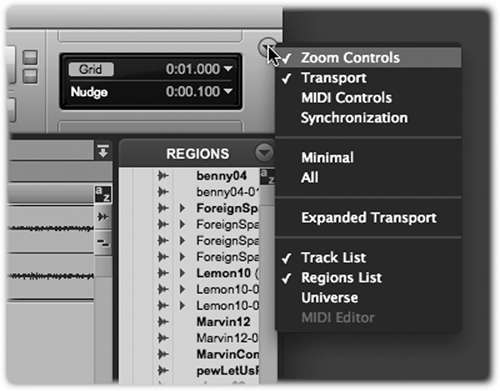
But there’s more than just colors here to make life easier. One of the more remarkable features, at least for Pro Tools, is that the toolbar in the Edit window is now customizable. In the upper right corner of the Edit window you’ll find a button with a downward-pointing triangle (see figure 2). Pressing that button allows you to choose which toolbar items you want to see, and saves you a trip to the menu bar as with version 7. Once you’ve picked your tools, you can then grab any group of them and rearrange the position of that group in the toolbar. It’s now possible to have the transport controls on the left and the counters on the right, or to eliminate the counters altogether and put the transport controls smack in the middle of the toolbar. Very nice.
Previously, waveforms could be displayed in either Peak view (drawing both above and below the zero crossing line) or Rectified (the upper half of the waveform occupies the entire space). With version 8, either of these modes can be calculated as RMS Power, rather than Peak amplitude. While Peak mode is great for avoiding overs during recording, Power mode is more effective for figuring how loud on average the tracks really are, which for me makes it easier to mix ‘em. In addition, an outline can be added to the waveform for better visibility on-screen.
The old Universe window has become the Video Universe window, which is now used solely to navigate through an online video file. Meanwhile, the more useful audio track overview now lives just above the rulers and below the toolbar, where it should have been all along. The overview shows you your entire project in a small strip, like the overview found in darn near every other editor out there. This is one instance where, after several attempts, they got it exactly right.
Another pet peeve of mine is fixed with the addition of a dedicated button/indicator for the Timeline Insertion Follows Playback function, which causes the timeline to stick wherever you hit Stop on the transport, rather than rewinding to where you previously started playback. That preference was buried in pref menus, or could be engaged with a keyboard shortcut, but there was no menu for it and no indication of its status. I’m quite happy to cross that one off my list of Things That Bug Me.
There are lots of other goodies dedicated to speeding your workflow.
For example, you can now lock a region you want to protect using Edit locking that prevents all editing, or using Time locking, which allows you to edit, trim or delete the region, or even move it to another track, but prevents you from moving the region in time. If you separate a Time-locked region, the newly-created region will also be locked to its start time. Sweet.
New key commands let you Solo, Mute, or Rec-ready any track that contains the Edit cursor or an Edit selection by pressing Shift-S, Shift-M, or Shift-R respectively. One of my new favorite key commands lets you restore a selection you lost. For example, playing a selected region causes the selection to disappear as the cursor returns to the beginning. In Windows, hitting Control-Alt-Z (Command-Alt-Z on the Mac) restores that previous selection.
Pro Tools 8 also now does proper track comping. While this may be of more interest to musicians, it’s also a valid workflow for voiceover.
By enabling loop record and having your talent give you several different reads of the same script, you can quickly and easily choose between the various takes and comp them together on a single screen.
Just enable the preference to have Pro Tools create new playlists when loop recording. Then, should you get the perfect read with one stumble in it, no worries -- when you stop loop recording, all the takes will become visible below the top one (which is the first take). Simply select the keeper, and hit the “up” button on the left to copy it to the “main” playlist. Now select a replacement for the stumbled phrase, and hit the button to copy that to the main playlist. Edit the new main playlist track as needed. Done and done.
See where we’re going with all this? It’s about speeding up the workflow. Sorry, but Bounce to Disk is still a real-time operation, but I’m very happy with what Digi has given us here. Wait... there’s more...
THE MIXER RE-THUNK-ED
While the sheer number of changes is smaller for the Mixer page, those that are there are both important and useful.
In addition to having ten sends available per channel, there are now ten inserts available as well. Displaying all those inserts and sends can result in a busy screen, so Pro Tools 8 has labels above each section to help you identify them quickly (see figure 3, where ten inserts and five of ten sends are visible).

When viewing automation data in the Edit window, you’ve always had to switch the View Selector to display and edit just one of the possible automation and/or controller parameters at a time, while the waveform became translucent in the background. Version 8 introduces the concept of Automation Lanes, whereby you can click a button and show or hide as many “lanes” of automation as you wish, while the waveform view remains totally available above (see figure 4). The advantages of this scheme are obvious, as you can still edit a region without having to hide the automation parameters. Again, it can make for a busy screen if you have all the lanes for track- and plugin-automation visible but hey, big LCD monitors are still getting cheaper, right?
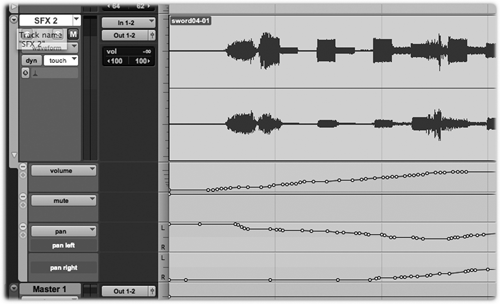
Even the plug-in window has come in for some changes. Check out figure 5, which incidentally shows a spiffy new Flanger that is included with Pro Tools 8. Notice that the common bar at the top (this applies to all plug-ins) has been reorganized into columns labeled Track, Preset, and Auto (for Automation). Not only does this arrangement make more sense, but it’s much quicker to find, say, the presets or the exact send that’s feeding the plug-in. In case you’re wondering (I know I was), the square “target” at the upper right of that bar is what was a round target button, which governs whether plug-ins share a single window or open in their own windows when multiple plugs are selected.

NEW ADDITIONS
Here’s one that LE and M-powered users will love. Version 8 blows away the 32 track limit in Pro Tools LE and M-powered, extending it to 48 tracks at both 44.1/48 kHz and at 88.2/96 kHz, mono or stereo tracks.
Adding one of the Toolkit options (Music Production or the new Complete Production Toolkits) boosts that track count to 64. At 64 tracks on a native system, Pro Tools LE becomes a reasonable alternative for the high-track-count, Dave Foxx- and Eric Chase-types out there. It’s all down to the speed and available memory in your computer, so as always, more is definitely more.
Digidesign’s A.I.R. group is responsible for some of the best synthesizer recreations available in software. With Pro Tools 8, Digi have decoupled some of the effects processors included in those soft synths and made them available as individual plug-ins. As a group they’re outstanding, and they make fine replacements for older Pro Tools plug-ins that are now long in the tooth. It’s not that the old ones sounded bad, but they were a bit sterile and had little character.
The previously-mentioned Flanger is a great example, replacing Digi’s old Flanger with an updated plug with more character, a smoother sound that can be pushed to extremes, and a much nicer user interface.

Others of note include a five-tap Multi-tap Delay (figure 6), and a Stereo Width generator (figure 7). There are twenty of these new effects in all, and there’s not a dud in the bunch.

Finally, Pro Tools 8 includes some plug-ins that were previously sold separately. Of these, the D-Fi collection will provide you with hours of sound-mangling fun, while Maxim is a peak limiter with a bit of attitude that works quite nicely when installed across the main stereo buss.
Pro Tools 8 also contains a vast number of new features which are most desirable to composers and musicians, but are of little use to production folks. These include a music score editor, a separate window for MIDI editing, and a slew of MIDI software synthesizers from the aforementioned A.I.R. group.
DA WRAP
Those of you who have put up with me for a few years know that Pro Tools has always been a product I’ve used daily to pay the mortgage, but with whom I’ve had a love/hate relationship. Now I’ve gotta say that this looks to be the strongest version the company has released in its twenty-some years of existence. Do keep in mind that it’s new, and although it has been very stable so far I haven’t yet logged enough hours to declare it completely trouble-free. But I’ve been using version 7 since I last reviewed Pro Tools on these pages, about three years ago, and I can count the number of crashes during that time on the fingers of one hand. I’m hoping that version 8 is as good, and so far have no reason to believe it is not.
Are there any reasons not to upgrade? Assuming your computer meets the necessary requirements, no. The value offered here is beyond question and the new features are all useful. Pro Tools still sounds great and is compatible with more studios and users than any other editor. And version 8 is both forward and backward compatible with your existing Pro Tools 7.xx sessions (minus the new features, of course). Steve sez check it out, and prepare to upgrade your workflow.
For existing US Pro Tools users, the Pro Tools 8 upgrade is $149.00 for LE and M-powered, and $249 for HD. New US systems pricing starts at $295.00 including the Mbox2 Mini interface. For more information worldwide, visit www.digidesign.com.
♦

