by Steve Cunningham
If you do any type of remote recording, at some point you will need a noise reduction program. Hum, buzz, air conditioner noise, general room noise — any of these will give you fits if you need to clean them using EQ or expanders or any of the other tools with which we make do. Many of today’s editors come with their own noise reduction functions or plug-ins. Some are quite good, while others... well, not so much. Then there are the third-party noise reduction plug-ins, some of which we’ve reviewed here (Waves’ Restoration Bundle and Bias’ SoundSoap Pro). The Waves bundle is particularly good, but it comes at a high price ($1200 for the native version).
iZotope have recently released their own noise-reduction program. It’s a standalone program called RX, and it lists for $349 USD, substantially below the third party plugs. What’s more, RX offers five distinct modules: a de-clipper, a de-clicker, a de-noiser, hum removal, and spectral repair, all in one interface. I’ve mentioned iZotope recently in connection with their Radius time-stretching software, which is now used in Adobe Audition 3, Pro Tools 7.4, and other editors. The programmers at iZotope seem to know what they’re doing with DSP, so let’s see how they do with some sonic nasty bits.
LIGHT REQUIREMENTS
RX runs on both Windows and Mac computers, using Win XP, x64, or Vista, and Mac OS 10.3.9 and later (it’s a Universal Binary to boot). The application takes less than 35 MB of space, but it does all its work in RAM, so you’ll need free memory of about three times the size of your file at minimum — as always, more is better when in comes to RAM. The same goes for processor speed, since RX’s processes are computationally intensive. I performed my evaluations mainly on a 2.16 GHz MacBook Pro with 2 GB of RAM. It’s a reasonably current machine, yet some processes still took considerable time as we’ll see.
Installation is quick and easy, and I had no issues. RX is copy-protected, and you have a choice when you register the product of using a challenge/response serial number system, or of using a $40 iLok (of course if you already have one you can simply add the auth to that iLok). I chose the iLok, and I’m doing that more often than ever because I find the iLok to be convenient when working on multiple editors and multiple computers. I can move the iLok between Macs and PeeCees without having to think much, and my plugs are available wherever I’m working. In either case, the program will work as advertised during a 30-day demo period, except that saving is disabled, so you’ll have time to see if it works for you.

A BIG WINDOW
RX’s interface is dominated by a large graphic display that is a combination waveform and spectrogram, and which extends almost across the entire window. The display includes a full-length waveform overview for navigation, although oddly you cannot select a range directly from the overview; however, once you’ve selected a range from the main display you can then grab and move that selection in the overview. At the rightmost edge is a spectrum range scale that shows you the spectrum frequency range and to what level each of the spectrum colors correspond. A slider lets you zoom either the spectrum or the waveform horizontally, and the labels independently scale themselves to suit the zoom level.
Below the display on the right is a standard horizontal zoom slider, while on the left there is a slider that controls the opacity of the waveform and the spectrograph — full left shows you all waveform, while full right displays only the spectrum information. Wherever you’re comfortable setting that slider, it’s really nice to be able to see both, and I cannot think of another program that does this.
The individual functions of RX are on dedicated buttons in the lower right, and below these is a horizontal stereo meter. The lower right is home to the transport controls and counter, a collection of zoom and selection tools, an Undo panel that shows you a selectable list of edits you’ve made so you can step backward or forward, along with a table of values for what’s selected and what you’re viewing at the moment.
The zoom and selection tools are comprehensive, and each has a key equivalent to speed up your workflow. You can zoom or select just the audio waveform, just the spectral info, or both. You can also zoom to either edge of the current selection with just a click or a key combo. It was a bit to get my head around at first, but by the time I’d completed my first project I had a good handle on it.
Each of the function buttons brings up a window with the various parameters for that function. Most are very intuitive, and I didn’t really need the documentation. The docs are built into the program, and clicking on a question mark button on any window will bring up the help files in your browser. They’re sparse, but there’s enough there to do the job. In addition, you can perform cut, copy, paste, and delete from within RX, and the paste can insert, replace, or mix your selection, whether it’s audio or spectrum.
From an appearance standpoint, RX’s interface is striking. The program is all done in shades of gray on a charcoal background. The default settings display the audio waveform in light blue and the spectrograph running from cyan to orange against increasing intensity. You can choose other color schemes that are far more garish and make it easier to see frequency intensity, but these also obscure the waveform. While the overall look is impressive, the light gray on dark gray text makes for tough going when reading labels.
GAS ON
To give RX a good workout, I decided to use it on a 27 minute business presentation that I’d been asked to master to CD for a client. I could just as easily have used interviews I’ve been recording for a radio show, but this business presentation has many more of the prerequisite problems. First, it was recorded badly with some nice ground-loop-cum-bad-cable humming and buzzing underneath, combined with what sounds like room AC. In addition, there was a nice clipped section and a couple of hits on the mic stand that had to be dealt with.

First things first. Getting rid of the 60 Hz hum is a job for RX’s Hum Removal function. As you would expect, Hum Removal applies a narrow and deep notch filter at 60 Hz — or 50 Hz or anywhere else — and adds other filters at up to eight upper harmonics of that fundamental. You can experiment as I did with different settings to get the best results, using the Preview button to hear the repair before you commit to it. Nearly all the modules have a Preview function, excepting those that require too many CPU cycles to allow playback (like Spectral Repair). The “60 Hz remove with harmonics” preset did a nice job.
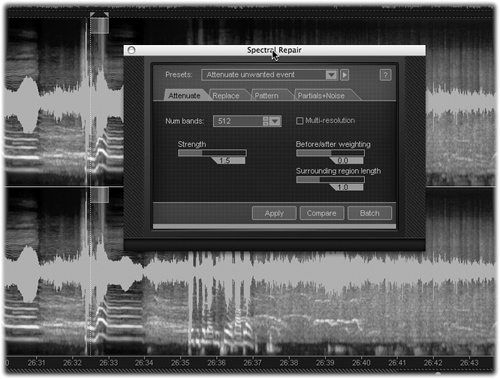
While the hum was gone, there was still a significant buzz left over from what I believe was a ground loop. Time to try the Noise Removal function, which works in the typical “train and apply” method. I selected a small region where the noise was clear, a little over a second’s worth, and hit the Train button. RX quickly built a graph of the noise sample, and I then selected a larger region that included speech. I set the reduction to 18 dB and hit the Apply button, which brought up a progress bar. When it finished, the noise was inaudible, and I could not hear any artifacts at all, even on the echo tails from the large room. Superb, although not quick — when I processed the entire 27-minute file, RX took about 8 minutes to remove the noise.
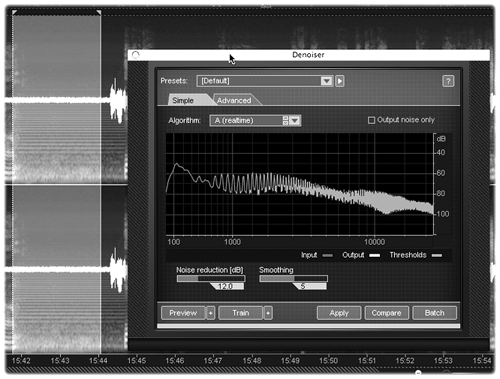
I also had to deal with one section where the speaker got a bit excited and chose to eat the mike. This resulted in about two seconds of distortion that sounded natural enough in context, but really bothered me. I selected the region and brought up the Declipper module. First you click the Compute button on this bad boy, and it will show you where the clip point lies so you can set the clipping threshold and makeup gain appropriately. Again, this takes a bit of trial and error, even when working from the presets, but the results are surprisingly good. This guy definitely beats the Sony clipping plug-in that I have been using — the results were nearly inaudible with a very slight drop in the high-frequency content where the clipping was before.
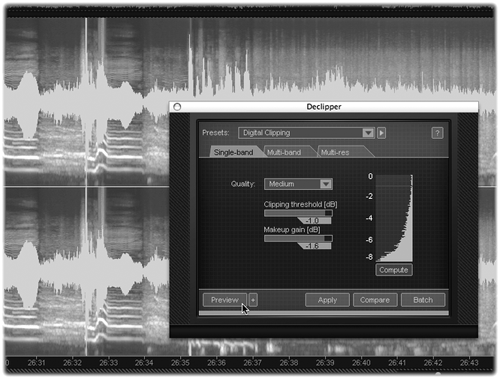
 I used the Spectral Repair module to eliminate a couple of instances where the speaker smacked the mic stand. I used the time-frequency selection tool to isolate just the stand noise, and voile, it was gone, leaving most of the rest of the audio untouched. I’m a fan of spectral editing, and like it in Audition and Wavelab, but I like it here even more. While the final edit did extend a little beyond the selection, it seemed to do so to smooth the edit, and the result was better than acceptable if not perfect. Spectral Repair was even able to repair a short dropout during a word, by interpolating the signals around the dropout and filling in the gap. Again, it was not a perfect repair, but it was nearly inaudible when played back at speed.
I used the Spectral Repair module to eliminate a couple of instances where the speaker smacked the mic stand. I used the time-frequency selection tool to isolate just the stand noise, and voile, it was gone, leaving most of the rest of the audio untouched. I’m a fan of spectral editing, and like it in Audition and Wavelab, but I like it here even more. While the final edit did extend a little beyond the selection, it seemed to do so to smooth the edit, and the result was better than acceptable if not perfect. Spectral Repair was even able to repair a short dropout during a word, by interpolating the signals around the dropout and filling in the gap. Again, it was not a perfect repair, but it was nearly inaudible when played back at speed.
Finally, RX includes a four-band parametric EQ and a Gain module, both of which are accessible from the Process menu. There’s also a standard real time Spectrum Analyzer available in the View menu, for double-checking your work.
A BIG BATCH OF WHUP-NOISE
Some of the functions take time to process the audio, particularly Spectral Repair if you ask it to replace an offending sound with something similar to those around it. For that reason RX features a Batch function. As you work with each of the modules, you can click on a Batch button that adds that operation to a list. Once you’ve finished tweaking, you can adjust and reorder the list, add or remove items, and then hit Run. The Batch will process your audio file as you’ve specified, and Bob’s your uncle — you can go get a coffee, and it will be done when you return.
RX is available in two versions: a regular version, and RX Advanced. The Advanced version adds two flavors of dithering, 64-bit resampling, and more manual control over de-clicking, de-clipping, de- noising, and spectral repair. It’s all good stuff, and if you’re into serious forensic audio then you’ll appreciate it. But if all you want is to clean up remote recordings or damaged mp3 files, the regular version will work just fine.
iZotope’s RX is a standalone software application at this time. The company is working on plug-in versions of RX, and they’re planned for release “in early 2008.” The good news is that if you own the standalone version, you get the plug-ins for free when they’re out.
While the plugs will be more convenient, I am somewhat concerned that given the heavy CPU load generated by the standalone RX, the plug-ins may overpower my Pro Tools LE and Audition rigs. Only time will tell, but in the meantime I like working in the standalone app — I usually expand its window to cover most of the screen so things are easy to see. I don’t know if I’ll be able to stretch the plug-in interface to be as wide as I can the standalone, which is a must for me. On the other hand, a plug-in version would complete my work on this and other projects that much faster, since all I’m missing is a compressor and fades, ya know?
Okay, I’m impressed. I’d like better documentation and labels that were closer to white than to gray. But RX comprises the best noise reduction suite I’ve yet used, the presets are useful out of the box, and it kicks butt on anything under a grand (and on several products that cost more than that!) Yes, processing takes time, but given the nearly flawless results, I can wait a minute. Steve sez check it out.
iZotope’s RX is available now, and carries a suggested retail price of $349 in the US. RX Advanced is also available now, and retails for $1199. For more information worldwide on RX, visit www.izotope.com/ products/audio/rx.
♦

