by Steve Cunningham
Despite the fact that we live in an MP3, FTP, gotta-have-it-right-now world, I still burn through a lot of optical media every month. Compact disc masters for clients and demos for my agent, audio CDs for my students, DVD-Rs for backing up sessions — you name it, I burn it. A cakebox of 100 CDs might last me two to four weeks at the max. I never got into the paper-label thing for discs (it just seemed too much trouble, and then there’s the wrinkle/peeling issue). Sharpies are okay for backups only, but some of them will make discs unreadable over time, and I would never send a hand-written disc to a client.
I started using Primera inkjet printers to print discs in 2000; I’m now on my second printer from them. I bought both units used on eBay for around $300 each, and they’ve served me well. But the entire process is highly labor intensive, because these old CD printers only print one disc at a time. I have to sit next to the printer with the next burned disc at the ready, so when the drawer slides out I can take out the finished disc and put in a blank one before the drawer pulls back into the machine; otherwise I end up printing the same disc twice. It’s a pain, and I don’t like it.
I’ve looked in vain for an all-in-one publishing solution that I could afford for quite awhile. But look for yourself — printers with mechanical arms to shuffle discs are expensive. Even Primera’s own Bravo and Bravo II printers, with or without burners included, start at two large retail. That is out of my league. So when the company introduced the BravoSE disc publisher that includes a burner, an inkjet printer, a robotic arm to make it all work, and a street price around $1400, I knew it was time for a review.

ROBOTICS ARE KEWL!
The BravoSE is a compact unit with a footprint roughly equal to a typical laser printer, though not quite as tall. All the moving parts of this beast sit under a tinted front cover that tilts back to give you access to the discs and printer.
On the right side of the duplicator is a disc tray that holds 20 discs. On the left is the SE’s single disc recorder and an inkjet printer. The recorder is a standard computer burner (I believe mine is a Pioneer DVR-111; it will do CDRs at 40x and DVDs at 16x), and the inkjet printer that sits just above it is optimized for printing onto the surface of the inkjet-capable CDRs and DVDs.
Above the printer, recorder, and disc trays is a very cool robotic arm. This arm consists of a grabber that moves horizontally and vertically to pick up and put down discs, and the inkjet printer head. The arm and head are connected via an electromagnet, so when necessary they can move together, and for printing, the head can disconnect from the arm and move independently. The process is fascinating to watch (at least the first few times);

The arm picks up discs and moves them through the duplication process, using an ingenious grabber that ducks into the center hole, expands with a snapping sound, and lifts a disc out of the feeder tray. It picks up a blank disc (it will do up to 20 of them per single job) from the right-hand feeder tray, moves it above the burner/printer stack, and sets it in the open burner drawer which then closes and begins the burn. When the burn is complete, it grabs the disc and raises it above the printer drawer, which then opens.
The arm deposits the disc in the printer drawer, and after it closes the arm gets another disc from the feeder tray and sets it in the now-open burner drawer. The burn and print processes begin almost in parallel, although the printing always finishes first. When the printer drawer opens, the arm grabs the completed disk, the printer drawer retracts and the arm drops the disc in the output tray below.

When the next disc finishes its burn, the arm grabs it and lifts it into the printer drawer as before, and the cycle begins again. The output tray pulls out nicely so it is easy to collect the finished discs; actually you can leave the output tray out and the discs will usually slide forward into it, although that is not guaranteed. I ran the unit with the tray out, and some discs ended up hanging over the edge of the tray. I think it’s better to just leave it in while the machine is working.
Processing time will vary depending upon the length of the audio CD or the size of the DVD in question, although printing never took more than a minute or so, even when printing for full coverage color. A ten-disc job consisting of about 53 minutes of audio on seven tracks, burning at the maximum of 40 times play time, took about 38 minutes from start to finish. That is about the same amount of time it would take me to do the job using a computer to burn discs, and my old printer to print ‘em. The difference was that I didn’t have to touch the danged thing!
IN THE BOX
The SE uses one inkjet cartridge to create the color spectrum including black, and the unit includes one in the box. My old Primera printer also uses one cartridge, a Lexmark brand, and blacks are quite acceptable so long as the cartridge holds out. The SE’s print resolutions range from 600x600 dots per inch (dpi) up to 4800x1200 dpi, the latter being capable of photo-quality output. The software allows you to choose a resolution to save ink, at the expense of quality; more on that in a minute.
Replacement cartridges are about $38 from Primera, which is not an inconsequential expense. So how many discs can you print from a cartridge? That depends on the amount of ink and coverage in your label design, but my experience with my old printer says I get about 7-800 discs from a cartridge, although my logo label design uses very little color and not much more black. Based on the handy percentage indicator that’s available in the printer setup dialog box and shows the remaining ink level, I expect to get about the same number of discs per cartridge.
The unit works with both PC and Mac computers, and its system requirements are modest. PC computers need a 700MHz Pentium III or IV running Windows 2000 or XP, with 512MB of RAM, a free USB 2.0 port, 2GB of free space on the hard drive for CDs, and up to 6GB for DVDs.
Macs have similar CPU and RAM requirements, and need to be running OS X version 10.2 or later. It is important that the USB port is version 2.0, and that the SE is connected directly to the computer — no hubs, please. Being a non-manual kinda guy, I found this out when I first connected it to a USB 1.1 port via a USB hub. What should have been a three minute burn took nearly 10 minutes and I was not happy. My bad, not Primera’s.
Also in the box is a line-wart power supply, and a regular IEC power cable that plugs into the wart. This represents one of the only weak points of the product, as the cable that goes from the wart to the SE uses a barrel connector on the other end, and it felt a bit too loose as I plugged it into the unit. You’ll want to leave sufficient slack in the power cord so it doesn’t come undone during a run.
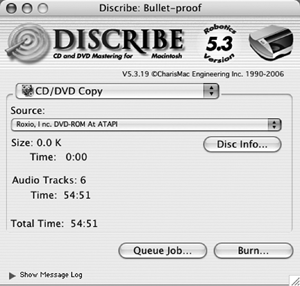 Rounding out the included items is a 50-page printed manual (yeah!), a two-page quick start guide that really will get you up and running, a USB cable, and an installation CD. Installing the software was easy on both my Macs and my Windows box. The installation program installs the BravoSE print drivers, and then installs SureThing CD label-making software and PTPublisher for burning on Windows machines, and Discribe for the Mac; no label-making software is included for the Mac, but there are several good third-party programs that come with pre-made artwork. SureThing works well enough on the PC, and comes with pre-designed backgrounds. I liked it for dashing off a quick label that didn’t contain a lot of detail, since the graphics part of the program is a bit fidgety to use.
Rounding out the included items is a 50-page printed manual (yeah!), a two-page quick start guide that really will get you up and running, a USB cable, and an installation CD. Installing the software was easy on both my Macs and my Windows box. The installation program installs the BravoSE print drivers, and then installs SureThing CD label-making software and PTPublisher for burning on Windows machines, and Discribe for the Mac; no label-making software is included for the Mac, but there are several good third-party programs that come with pre-made artwork. SureThing works well enough on the PC, and comes with pre-designed backgrounds. I liked it for dashing off a quick label that didn’t contain a lot of detail, since the graphics part of the program is a bit fidgety to use.
A DATABASE FOR LABELS
But I’m going to suggest something completely different to you anyway. I’ve been using Filemaker Pro database software for years (on both the Mac and the PC) for making CD labels. Here’s how it works: I have a standard label form that includes all my logos and phone numbers and stuff, that I created in Photoshop some time ago (although you could use any draw or paint program for that). The only requirement for a CD or DVD label is that it measures 4.72 inches square, and it’s a good idea to let any backgrounds bleed to past that limit (so you don’t end up with a white border around the edge of the disc). It’s also a good idea to save the label at 300 dpi so it looks crisp.
I imported that label graphic into Filemaker Pro as a background for a database called CD_Labels.fmp, and created database fields for the variable information like project name, date, format, and client.
When I want a CD or DVD label I simply fire up the database, create a new record, and fill in the blanks. I can print it directly to my old CD labeler from Filemaker Pro. Best of all, it gives me a permanent, searchable record of every CD and DVD I have ever printed, and since I print almost all of them I have a useful information trail. If I need a master CD from an old project, I can look in the database to see what the project was and when it was printed, which is usually enough information to figure out where I’ve stored the master. When I need a special label without all the logos, I just create one in Photoshop and repeat the process, so today my database also has about a dozen label layouts that serve different clients. It’s very handy.
That scheme doesn’t work directly with the BravoSE, since the printer driver in both PTPublisher and Discribe prompt you for a graphics file to use as the label. So I simply print the Filemaker Pro label as a PDF file, and choose that as my graphics file. Both programs will accept PDFs, BMPs, JPGs, TIFs, and a bunch of other graphic formats, so it really doesn’t matter, although it does represent an extra step over what I am used to.
But the bottom line on printing is that the BravoSE looks really good. There are controls in the printer driver’s setup dialog that allow you to choose the quality, specify the disc surface quality (inkjet CDs with rougher surfaces will require more ink), and select either graphics mode or photo mode to get the best quality using the least amount of ink. And yes, you can choose to just print discs, or to just burn them — the SE’s printer drivers even let you set up a queue to run several small jobs unattended, so long as they don’t require more than 20 discs total.
THE WRAP
While I admit that I wanted to like this product, I also expected problems. Perhaps watching that robotic arm made me wonder how well it would continue to work, or question how it would handle a bad burn (it knows to eject the bad disk and get another one), although I did not make any coasters and nothing broke. In fact, the build quality is excellent, it appears to be reasonably durable, and it operated flawlessly (and quietly!) through about fifty CDRs and a dozen DVDs. This one isn’t going back to the factory.
The Primera BravoSE Disc Publisher carries a suggested list price of $1495; the printer-only version lists for $995. For more information: Primera Technology, Inc., Two Carlson Parkway North, Plymouth, MN 55447. 800/797-2772 or 763/475-6676, fax 763/475-6677, www.primera.com.

