by Steve Cunningham
Can it really be five years since we last looked at Samplitude? As Groucho Marx once remarked, “Time flies like an arrow. Fruit flies like a banana,” which has nothing to do with this month’s review of Magix’s Samplitude Professional version 8. But clearly we have some catching up to do, and I’ll point out the new stuff along with some of the existing features to jog your memory.
Samplitude 8 is a powerful multitrack software editor and mixer, and has been around since dirt (well, actually since 1994, but that might as well be dirt where software in concerned). It is offered in three flavors — a two-track Master version, a 64-track Standard version, and the Professional version reviewed here, which is capable of 999 tracks. It supports VST plug-ins and ASIO audio card drivers for low latency, and can handle sampling rates up to 192kHz with internal 32-bit floating-point processing for proper support of both 16 and 24-bit resolutions (that means it sounds good and won’t munch your audio). It has unlimited undo and batch processing, as well as some networking features for sharing work across multiple computers. Finally, Samplitude is controller-friendly and surround-friendly. It works with everything from the Mackie Control and Yamaha digital boards, to the cool little Tascam Firewire and USB controllers, and includes effects that will process up to six channels of surround.
INSTALLATION
Unlike most other editors, Samplitude still runs on almost all flavors of Windows, from 98 through XP, and will run on a Pentium 3 at 700MHz or better. However, its multitrack, real time performance doesn’t really kick in until you run it on a 1.8GHz Pentium 4 or Athalon with a half-gig of RAM. I evaluated it on my 2.4GHz Thinkpad laptop with 768MB of RAM, and it sang nicely until I added the 35th track (with heavy edits). That sent the CPU and Disk meters in the lower left corner into overload mode, accompanied by crackles and pops. More RAM would probably have allowed me to push it further, but my track counts never get near 35 anyway. Point is, it’ll run on dang near anything.
One significant difference in Samplitude 8 is the inclusion of a USB dongle called the Codemeter. You must have this dongle connected in order to install or boot Samplitude. It’s different than most dongles in that it shows up in your My Computer window as a new drive, and you have to un-mount it before you remove it or else Windows will complain. The Samplitude CD installs a program in the Windows taskbar to allow you to do that easily, but it’s still disconcerting when you forget (not to mention annoying). Further, it actually communicates with your computer via your network, so you may have to adjust your firewall settings, although I experienced no difficulties in that regard.

GETTING STARTED
In Samplitude’s world, the main multitrack project format is known as a Virtual Project, or VIP. Like a Pro Tools Session or a Nuendo Project, a VIP doesn’t actually contain any audio, but is linked to associated audio files. This clarification is necessary because Samplitude deals with both VIPs and Wave (*.WAV) files as Projects, since the application is equally at home editing single stereo files as multitrack audio projects. Wave files are generally streamed from disk during recording and playback as you would expect, but it’s also possible to record and play audio data directly from RAM as well.
When you start a New VIP, a window prompts you for the path for the VIP folder and some basic information to use as a starting point for the VIP, including the sampling rate and the number of tracks to be automatically added. Once you’ve created a new VIP, it’s displayed in Samplitude’s main window. Since Samplitude can be used for many different tasks, such as multitrack recording or stereo editing, you can choose the tools that are available in the VIP Window by selecting different Workspaces. A Workspace defines what menu commands and toolbar icons are shown in the VIP Window. You get a handful of basic Workspaces by default, and you can build your own if you want to kill the screen clutter.
Another cool feature of the VIP Window is the ability to divide it into two or three Sections, with each Section having its own independent zoom and scroll controls, so you can look at different views of the same VIP simultaneously (a bit like dividing a Word or Excel document). For example, dividing the VIP window into two allows you to zoom in on a single track for editing in the lower Section, while displaying all the tracks in the upper Section. Showing the VIP window in three Sections again splits the VIP window in two horizontally, but the lower Section is this time divided in half again vertically. Sweet.

LAY ‘EM DOWN AND CUT ‘EM UP
Recording works as expected, and shows you the length of the recording within the track. Once you’ve finished, you’re prompted to keep or delete the recording, although this behavior can be disabled in the Options menu to speed things up. Your audio file is displayed in the VIP Window as an Object, and each Object features five editing handles.
These let you instantly drag for head and tail trims, fade in and fade out, volume level, as well as to position your audio within the track. Further editing tools are available in the Object Editor, which appears when you double-click an Object.
The Object Editor is split into three pages: Object Effects, Position/Fades and Pitch-shifting and Time-stretching. Object Effects provides all the options you’d expect to see for a channel on the mixer, including inserts, EQ, dynamics, pan settings and auxiliary sends. The Position/Fades page enables you to set the start, end and length parameters for the Object numerically, in addition to providing finer control over the fade-in and -out with a choice of curves.
The final Pitch-shifting and Time-stretching page is particularly cool, providing real-time pitch-shift and time-stretch effects that are applied to the Object during playback. Additionally, the Object Editor offers some housekeeping options, allowing you to change the name of the Object and its color, and offers a duplicate VIP Play/Stop button, along with a Play Solo button that plays only the Object being edited in the Object Editor — most useful.
Audio scrubbing is accessible on a per-Object basis by enabling the Scrubbing Mouse Mode tool from the toolbar. Like other editors, this is more a jog control than a true scrub, and it goes from slow to real time rather quickly as you drag the mouse across an Object. But you can also click on a point and hear a small snippet of audio play at that point, which is useful for confirming that what you see as an edit point on the screen really is the spot you want. In addition, there’s an overall jog wheel as part of the transport that plays all active tracks.
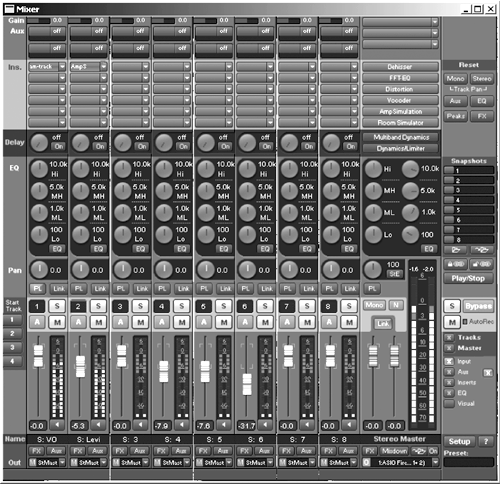
MIX ‘EM AND MUNGE ‘EM
Samplitude’s Mixer is particularly interesting in that first thing you notice is that it shows in its own independent window, rather than as a sub-window of the main display. This is particularly useful for those with more than one monitor. The Mixer window also stays on top of the VIP Window, which is handy on single-display systems when you might want to carry out a quick function on the VIP window, such as clicking in the timeline, without having the Mixer window disappear behind it.
In addition to the default Mixer, you can also select a different functional appearance from the window’s own pop-up menu, with options including Multitrack, Recording and Single-track Mixer. Multitrack Mixer gives you a condensed version of the Mixer without the level meters or any other visual doo-dads, and the Recording Mixer offers a Mixer with extra-large level meters in case you need to keep an eye on them from halfway across the control room. Finally, the Single-track Mixer presents all the mixer controls horizontally for a single track, with the addition of the Master channel. The Single-track Mixer also automatically updates itself so the track displayed in the window is linked to the selected track on the VIP window, which is a nice touch.
One particularly neat trick of the Mixer window is its ability to be resized just like any other standard window. However, rather than conceal parts of the Mixer and force you to scroll around it via a window’s scroll bars, the Mixer is simply redrawn to fit the smaller available area. Of course, the legibility of the Mixer gets worse as the graphics become smaller, but it remains completely functional and animated, which I thought was a nice touch.
Samplitude’s bundled effects are better than most — the bread-and-butter dynamics and EQ algorithms on the Mixer and in the Object Editor, for instance, are very usable, and didn’t have me reaching for my Waves plug-ins as usual. But perhaps the best aspect of the built-in effects is the flexible way they can be applied to your audio: for example, you can select an Object on the VIP Window and choose an effect from the Effects menu to apply the processing off-line, but you can also use most of the effects in real time, applied to individual Objects via the Object Editor or to whole tracks via an Insert.
The dynamics and EQ processes are very good, but that’s just the tip of the iceberg — for a start, there are additional dynamics processes, including Multi-band Dynamics, which is also available on the Master stereo output. I also liked FFT Filter, which provides a real-time FFT graph that allows you to draw the filter response you want to apply to the signal, causing both the original signal and the effect of your mouse-drawn curve to be plotted on the graph in different colors, still in real time.
The Room Simulator, a real-time convolution sampling reverb, is the stand-out plug-in in the set, in part because it works as any other real-time effect in Samplitude Professional (but not in Standard, sorry). It comes with a generous collection of impulse response files that model all sorts of generic halls, churches, and rooms as well as what must be some very strange acoustic spaces. But Room Simulator is one of the few real-time convolution reverbs for PC that I’m aware of, and while it will definitely hit your CPU it’s well-worth it — this is a nice sounding ‘verb indeed.
New in Samplitude version 8 (Pro only) is their Analogue Modeling Suite, which includes an analog compressor with a tape saturation effect, and a transient designer (think more snap on a snare drum). The latter only interested me as an effect, but the compressor with saturation is a lovely little punch-up plug-in that brings a VO track forward without making it stick out of the mix. Nice.
Standard or Professional?
Magix also offer a cut-down version called Samplitude Standard. The basic interface is identical, but some features are missing or limited. There are only 64 audio tracks as opposed to Professional’s 999, and only eight submix and six aux busses where the Professional version offers 64 of each. The number of plug-ins per insert is restricted to eight, while surround support is also missing (do we care?).
GETTING ITS DUE PROPS
There’s a bit of Rodney Dangerfield in Samplitude, certainly with regard to getting any respect in the US. Part of its past problem has been its series of publishers and distributors — SEK’D had it when last we reviewed it, and it even went to Emagic for a bit before Apple swallowed that company. As a result, Samplitude did not have a strong presence in the US, although it has done well in Europe and Asia. But its developer, Berlin-based Magix AG, rescued it from Emagic during the Apple merger and has had full control of the product’s distribution for over a year. As a result, Samplitude now has a greater presence than in the past, particularly in the US where its distributor Synthax has been busy with trade shows, dealer clinics, and a substantial web presence. All this bodes well for the product, and provides a level of confidence that is essential when considering a new editor. So far, no worries mate.
But if you’re still nervous, consider one of two fascinating options provided by Magix to get into Samplitude. The first is their “SAM for Rent” program, where instead of paying out a single lump sum for Samplitude, you pay a small monthly amount to rent the software from Magix (go to www.samplitude.com/de/sfr.htm for details). I think this is a smart move on the part of Magix, even though some folks will balk at the minimum rental period of 25 months. If you’re one of those, Magix will lease you the full version of Samplitude for 90 days with no strings attached (see http://www.samplitude.com/de/sfr_NE.htm). At the end of 90 days, you either return it or buy it with your lease payments 100% applied to the purchase price.
WRAP ‘EM
Samplitude Professional 8 is a powerful audio workstation, as befits its spendy price. But even if you’re already a hardcore user of another package, Samplitude offers plenty of tools and a logical, no-nonsense interface that is quite speedy.
While Samplitude Standard does have a reduced feature set, it also has a greatly reduced price, and if you’re looking for a solid, native-based audio production tool on a budget, there is little to compete in this area of the market.
If you’re looking for a native-based audio workstation, Samplitude is definitely worth a look. Coupled with ongoing support and a helpful “registered users only” web forum similar to the Digidesign User Conference, Steve sez check it out.
Samplitude Professional 8 is available at a suggested retail price of $1249 US, or 999 Euro, while Samplitude Standard 8 carries a price of $629 US, 499 Euro. For more information worldwide, visit www.samplitude.com, or www. wsynthax.com in the US.
♦

