by Steve Cunningham
From the northwest of Russia, about 800 miles due east of Moscow, sits the Republic of Komi, home to Aleksey Vaneev and his Voxengo Pro Audio Software company. I’ve noticed that the Voxengo line of plug-ins is quite popular with radio pros, so this month we’ll take a look at a couple that are of particular interest to production, Pristine Space and Voxformer.
Aleksey Vaneev is a busy guy, as evidenced by the thirty-five plugs in the Voxengo range (fully thirteen of them are free). His VST-format plugs run the gamut from compressors and EQs to more esoteric fare like phasers, tube simulators, noise reduction and even sample rate converters. The most expensive of the lot is the Pristine Space reverb (see below), which weighs in at $139. Most plugs are in the $50 to $70 area, and they’re better than those prices indicate. Gotta like that.
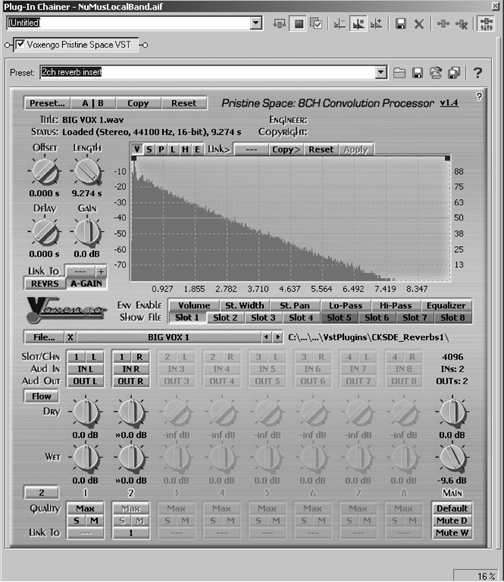
PRISTINE SPACE
Good convolution reverbs are now available at much lower prices than was the case just a year or so ago. Voxengo’s Pristine Space is one of these, and carries a price of $139.95 for the full version. The company also offers a Light version with a price of only $59.95, which is really a huge bargain considering the only difference is that the full version can generate eight channels of reverb, while the Light version is stereo only.
In my review of the Waves IR-1 Convolution Reverb (RAP March 2004), I explained a bit about convolution and the use of “impulse responses” that capture the properties of a real reverberant space, so you might check that out if you need background information on the process. In addition to convolution and support for eight channels, Pristine Space also includes comprehensive routing options for those eight channels, “low quality” and “zero latency” modes that use less CPU resources, a large number of impulse files that are available as free downloads, some non-destructive editing of impulse files, and a browser-based help file. You can get a fully working demo as a 1MB download from the Voxengo web site and check it out on your own system. The only restriction is that it cuts out briefly every 25 seconds. If you decide to buy it, Voxengo will send you a registration number to unlock the full version.
The screen shot shows the user interface for Pristine Space, and aside from some global settings, everything is confined to this single screen (the Light version looks the same, except that the eight channel business in the bottom half is not present). The Preset button provides a selection of default channel configurations that cover some common situations that Pristine Space might be used in. These include as a two-channel insert effect, two-channel send effect and a ‘true’ stereo reverb send (using four channels). These presets enable the appropriate number of input/output channels (shown in the bottom half of the display), but you still have to load the appropriate mono or stereo WAV impulse file into each channel’s Slot. You can also configure the channels manually if you wish. The Quality button for each slot toggles between maximum and low quality modes — as convolution reverbs are processor-hungry, I found I used low-quality mode while tracking and then switched to maximum quality for mixdown.
Pristine Space won’t work at all until you load an impulse response file into it. Over 200 impulse files are available from Voxengo’s web site, along with links to other free IR collections available on the web. Pristine Space can use nearly any IR file so long as it’s a mono or stereo WAV file, and you can find a boatload of them for free or little money... just do a Google search on “impulse response” and you’ll find ‘em. Voxengo’s own IR file names give a pretty good idea of how they’ll sound, and range from intimate spaces to vast halls or cathedrals. Some examples include Acoustic Space, Ambient Hall, Big Empty Club, Bright Theatre, In The Silo, Parking Garage, Scala Milan Opera Hall, Small Clear Room, and Wide Space.
The Slot buttons along the center specify which of the eight convolution channels is currently selected, and the envelope display and File display change to reflect the currently selected slot and the IR file that’s currently loaded into it. Once an impulse file is loaded into a particular slot, you can perform some non-destructive editing on it. The Length knob allows the length of the reverb tail to be cut, while the Env Enable buttons can be used to turn on and off individual envelopes for volume, stereo width, stereo pan, low- and high-pass filters, and EQ, which are applied to the impulse. If several impulse slots are being used, the envelopes for each slot are independent of each other.
To edit the envelopes themselves, the buttons above the impulse display are used to select the required function (‘V’ is volume, ‘S’ is stereo width, and so on). Double-clicking on an envelope adds a new edit point, and you can move envelope edit points to suit your taste. Convolution channels can also be linked via the button marked Link To. Editing is straightforward for the most part, and while there’s not the same degree of control that is available in a plug like Waves IR-1, the ability to edit reverb length and tonal characteristics will probably be enough for you — it was for me.
Pristine Space was stable through my entire evaluation, and setting it up within Sound Forge using the plug-in chainer was simple. When used as a stereo send/return effect, it’s no different from any other VST plug-in, although there are a number of ways to configure Pristine Space itself when operating in this way. Things are a little more complex if you want to use the plug-in in a surround sound project, but suffice it to say it’ll do proper surround if you should ever need it.
Like other convolution-based reverbs, Pristine Space is pretty demanding on the old CPU, but if you’re just doing stereo it’s manageable. On my 2.4GHz laptop system at the MAX quality setting, the CPU hit hovered around 16 percent with a stereo audio track. The LOW quality setting reduced this down to about 7 percent, and was more than adequate for tracking. Again, I only used the MAX quality setting at mixdown, which worked out nicely. However, I wouldn’t recommend trying to run it on less than a 1GHz machine, and preferably on a Pentium 4 or equivalent. I ran it on Win 2000, but Voxengo claims it works on anything from Win 98 forward.
So how does Pristine Space sound? My experience is that most convolution reverbs sound similar when fed with the same impulse files. It would seem that obtaining the best impulse files is key to getting the best out of Pristine Space. And Voxengo have done a good job with their DSP convolution algorithms — this plug-in can produce some seriously good results. With VO in isolation, the sense of being in a ‘real’ space is quite noticeable.
I like this one a lot. It gives you much more control than some other convolution reverbs (including Altiverb and the one in Sound Forge). It’s an absolute steal at the price, particularly for the stereo-only Light version. Get the demo version and check it out — after all, you can never have too many reverbs.
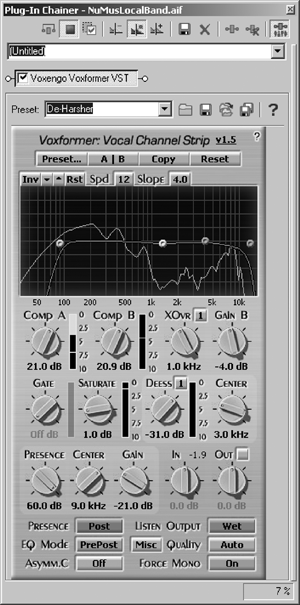 VOXFORMER
VOXFORMER
You can also never have too many compressors and EQs. Voxformer is both, and in fact is a capable channel strip that’s ideal for voice work. Like its hardware brethren, the Voxformer channel strip provides compression, four-band EQ, a de-esser, and a noise gate, and then adds an FFT display and a “saturation” function that adds a bit of crunch to your track.
Voxformer consists of a modestly-sized panel, with the FFT occupying the uppermost area. This display also shows a graphic representation of the four-band EQ curve, so you can easily see the FFT frequency content of your track while adjusting the EQ. Each of the four bands is displayed as a draggable point with a red line indicating the composite EQ curve. If you right-click one of the EQ points, it will cycle through one of five filter modes — high-pass, low-pass, high-shelf, low-shelf, and bandpass, as well as disabling the filter altogether. Just above the display is an INV button that inverts the current EQ settings, plus up and down arrows that increase or decrease the gain of each EQ band.
Below the display are the one-knob controls and metering for each of the two compressors. The two compressors are unique in that they’re one-knob affairs, without the usual attack and release and ratio controls. Rather, the compressors automatically set their parameters based on the input signal. While this setup may seem unorthodox, it actually isn’t — Waves RenVox compressor works exactly the same way. The only controls it provides are a general threshold setting labeled Comp, and a Gain slider for make up. It’s one of my favorites for general VO work, and just seems to sound good. And FMR Audio’s RNC compressor has what they call a Really Nice Mode, which actually passes the audio through two stages of compression serially, so Voxformer’s scheme isn’t really new. And if you don’t want the two compressors to differ in their settings, you can hold the Control key while adjusting a knob and the two knobs will move in lock-step.
Next to the two compressor knobs is the crossover knob, labeled XOvr. This governs how the two compressors will work — when the crossover knob is twisted hard right, the label below it shows “OFF kHz”, which indicates that both compressors are at work in serial mode. Any other setting of the XOvr knob splits the frequency spectrum at the frequency setting and compresses the lower frequencies using compressor A, and the higher frequencies using compressor B. There’s also a gain knob dedicated to make up gain for compressor B.
Below these are knobs for Gate threshold, Saturation amount, De-esser threshold, and De-esser Center frequency. The Saturation control adds distortion, and can get quite nasty so use it sparingly. I’d hoped for just a bit of tape “warmth”, but it is really an effect. However, it’s a fun effect on VO (in small doses). If you click on the MISC button at the bottom of the screen, you can adjust the “bias” of the Saturation effect, and tone it down some.
The De-esser is always in sidechain mode, and you can hear what’s being removed by clicking on the Listen Output button at the bottom of the screen. The above-mentioned MISC screen lets you adjust the ratio and bandwidth of the De-Esser. It’s effective.
Below that is a Presence filter, which works pretty much like the presence control on a guitar amp. It’s a bandpass filter that boosts the high frequencies a bit, compresses the boosted signal, and mixes it back in with the rest of the signal. It’s good at adding a bit of sparkle or emphasizing texture in VO tracks, but again it should be used sparingly.
The buttons at the bottom are self-explanatory, with the exception of the Asymm.C button. This controls whether the compressors work on both the upper half and lower half of an audio waveform equally. While I don’t fully understand the technical implications, I did notice a change in the quality of the compression with this button ON or OFF. For me it’s just another tonal tool — you try it, you either like it ON or you like it OFF.
How does Voxformer sound? I like it, and I especially appreciate the minimal hit that it delivered to my CPU. It never went over 10 percent, and normally sat at 6 to 8 percent. Combine that with a price of $59.95, and the Voxformer is a clear winner. I’m now using it regularly. Check out the demo on the website.
WRAP UP
And while you’ve cruising the Voxengo website, don’t forget to check out the free plugs. Among my faves are Voxengo SPAN, a real-time FFT analyzer (yeah, it’s the same as the one in the Voxformer), and Stereo Touch, which is cool for quickly adding an interesting, phasey stereo delay to a mono VO.
Aleksey is a smart guy, that’s for sure. I recommend you spend a while on the Voxengo website, and download some demo versions. If you don’t care for Pristine Space or Voxformer, there’s sure to be something there that floats your boat, at a price that you can handle. Steve sez check it out at www.voxengo.com, as it’s the best thing to come out of Russia since, well, vodka?
♦

