by Steve Cunningham
Choosing an audio editor is a bit like buying a new car — it’s a combination of both practical and emotional considerations, and it’s intensely personal. And once we’ve made a choice, we tend to defend it using facts from our practical list, but with a religious fervor that borders on irrational. So if I’m being rigorously honest here, I have to say I was underwhelmed to review another audio editor with CD-burning capabilities. After all, just last month we looked at CD Architect (11/02), and shortly before that we checked out the new version of Sound Forge (7/02), a program I’ve used every day for several years.
So when Steinberg’s WaveLab 4.0 showed up on my doorstep in a box that weighed several pounds, I began to question my audio editing belief system. And when the weight turned out to be a “real” printed manual, all I could do was grab my beads and mutter my mantra. I think I may have had a religious experience here.
While definitely on the spendy side at a list price of $599.99, WaveLab is a killer app. This will come as no surprise to those of you who have been using it for a while, but for us newbies it’s an eye-opener. It incorporates a first-rate stereo editor, a multitrack workspace for assembling and tweaking tracks (the Audio Montage feature), a comprehensive CD assembly and burning module complete with labeling capabilities, DirectX and VST effects compatibility (including a nice selection of built-in FX), an outstanding rack of audio analysis tools and meters, and even a backup tool for backing up your projects before taking them offline.
GETTING BUSY
The first thing you’ll notice when opening the box is the aforementioned manual. It’s a 642-page extravaganza, perfect-bound with a soft cover, and you’ll want to keep it nearby because WaveLab is a very deep program. It’s quite complete, and includes a lot of general information on CD formats as well as a step-by-step explanation of how to use WaveLab.
Installing WaveLab is quick, if nothing else. WaveLab’s computer requirements are reasonable (with one caveat); it needs a Pentium II at 200 MHz or better, and although it will run on AMDs, it is optimized for Intel chips. As always, the faster the processor the better, especially for doing real-time processing. Since it is disk-based, WaveLab’s RAM requirements are small — 128 MB, although Steinberg recommends 256 MB of RAM, and 60 MB of free hard disk space. It won’t run on Windows 95 or NT, but 98, Me, 2000, and XP are all fine, and Steinberg recommends XP.
The one notable recommendation is a 24-bit-capable video card. One of the first messages instructs you to set your display to millions of colors, otherwise “some graphics might be slow and not too elegant.” Now I’ve become accustomed to living in a thousands-of-colors world, in an effort to save CPU and bus cycles with software editors, but Steinberg is right about this — redraw time was significantly slower at that setting, so I changed it to millions with no ill effects. Besides, the waveform and accessory windows look so much cooler at millions. (Note: the current update seems to have stopped that dialog from appearing more than once, on first bootup).
WaveLab uses CD-based copy protection, and it asks you to insert the CD on first run after installation. You’ll want to keep the CD in a safe place, since the program also asks for it when applying version updates. And Steinberg releases plenty of these — WaveLab 4.0 has had six updates this year alone. Each seems to add a few features and several bug fixes, and expands the list of supported CDR drives. Nice.

DOING THE WINDOWS
Wavelab’s basic interface is clean, ergonomically straightforward and customizable. Standard editing features are available from the menu bar and context menus. There are a total of seven control bars that group more than 70 frequently used features, that you can drag-and-dock to any side of the main window or you can let them just float on the screen. Comparing screenshots of version 3 with the current program reveals that WaveLab has undergone a substantial facelift, but the basic layout should still be familiar to current users.
As with most editors, WaveLab’s waveform windows are divided into two segments, with a small overview pane at the top and the main waveforms underneath. Clicking and dragging a section of the overview zooms to that section in the main view, making it easy to zero in on exactly what you want without fooling with zoom sliders.
Jog and shuttle are activated by hitting the F10 key, or by clicking on the jog/shuttle button in the Transport Bar. A vertical line appears in the middle of the wave display, representing the virtual playhead, and the cursor changes to a hand. If you click and drag in the lower half of the wave display you activate the shuttle function, and the play speed will increase, either forward or reverse, in proportion to the distance between the cursor and the play head. Clicking in the upper half of the waveform lets you drag the waveform back and forth over the play head and hear the results as jogging or reel rocking. When you stop moving the cursor, the audio slows to a stop. In either mode, releasing the mouse button brings the audio to an immediate stop.
While it certainly worked as advertised, the jog function was sluggish on my 700 MHz PIII, in that the display did not keep up with the audio playback. In addition, the shuttle mode was too sensitive for me — a small movement either side of the playhead set the audio playing at double speed. Although I found all this disconcerting, it wasn’t a showstopper. The jog-display situation would likely improve with a faster computer, and shuttle simply required a bit of finesse on my part. But the sound quality of both features was first-rate, and I had no real trouble finding tight edit points.
WaveLab does the ordinary tasks with speed and aplomb, and it’s especially adept at working on long-format material. For example, I’ve just finished editing an eight-hour seminar for a client. Opening a 90-minute segment for the first time in WaveLab took 33 seconds — while the program analyzed and built the waveform display — which I found substantially faster than doing the same thing in Forge. And subsequent opens of the same file in WaveLab took less than two seconds.
CD track markers can be positioned anywhere by simply right-clicking on the time ruler and selecting the appropriate marker. This was a real time-saver for me on the above-mentioned long-form project. It’s very fast and flexible, perhaps a bit too flexible, as it’s also easy to make CDs that won’t play back on home players. Fortunately Wavelab checks your work before you burn to ensure that your CD is Red Book-compliant.
Many editing functions take place in memory and aren’t final until the file is saved to disk, so simple functions like cut, copy, paste and mix are instantaneous. I found Wavelab to be substantially faster overall than other programs. It’s also worth noting that Wavelab does proper multitasking, so when you process something that takes time, you’re free to continue working on other stuff while the program crunches numbers in the background.
Batch processing — the ability to select a number of audio files and apply multiple processes to them, all in one go — went missing in Sound Forge 6, but it lives in WaveLab version 4. WaveLab’s intelligent batch processing further automates a number of DSP and archiving functions, using some pretty clever shared-information techniques to reduce CPU demands. You can process and archive entire projects to disk or CD in the background, and they can even be compressed on the fly as ZIP files.
Or you can use another new feature, WaveLab’s OSQ (Original Sound Quality) lossless encoding. OSQ seems to live up to its name — in my casual tests, it was difficult to distinguish between an original 89 MB WAV file and the same file as a 57 MB OSQ version.
WaveLab supports most major audio formats, including Sound Designer II, AIFF, WAV, Javasound, Windows Media (export only), and MP3. Also supported is the Broadcast Wave Format, and selecting that option presents you with an entry window for logging the file’s source, title, sample rate, and so on.
WaveLab includes ASIO driver support and updates MME to include WDM support. Because WaveLab isn’t a multiple-output application, earlier versions of the program required the use of MME drivers. Although not a problem in itself, it has been my experience that ASIO drivers are preferable to MME drivers in general due to ASIO’s lower latency, and trying out both in WaveLab confirmed my beliefs.
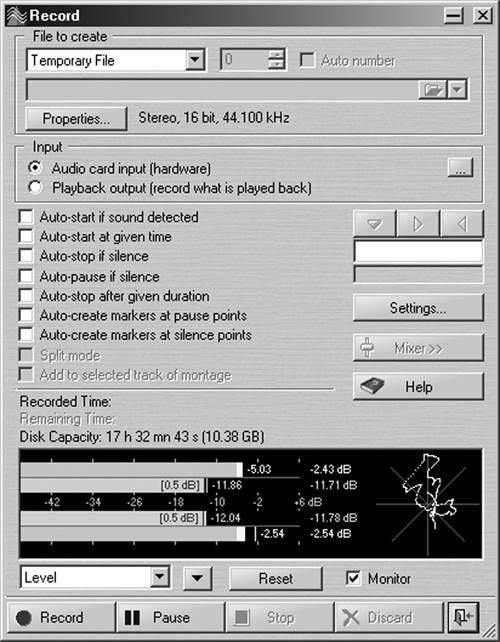
COOL TOOLS
WaveLab offers some very cool analysis tools, and version 4.0 adds a few new items to the menu. The program has a selection of real-time metering functions, including standards such as level and pan, phase scope and 60-band spectrum meter, as well as more exotic wave scopes and bit meters. This last item is my personal favorite, since it lets me see both the actual bit-depth of my digital audio and how much of the available dynamic range is actually being used (it doesn’t hurt that it looks very cool on the display, either).
Those of you who record at 24-bit resolution know that you need to dither that audio when converting it to 16-bits for CD, lest you end up with low-level unpleasantness as your program hacks off those last eight bits. WaveLab helps out by providing Apogee’s UV22 dithering, available in the window just below the Master meter pane. The new UV22 HR supports dithering to 8-, 16-, 20-, and 24-bit resolution.
The other effects plug-ins bundled with Wavelab are certainly adequate for everyday use, and version 4.0 includes a couple of professional-grade processors that are perfect for clean-up and mastering applications. The addition of noise reduction, stereo expansion, pitch correction, and time stretch, along with more common effect plug-ins like EQ and echo make Wavelab an attractive package. However, a notable absence is a reverb plug, and you’ll want to add one. Since WaveLab is DirectX compatible, you can always use one from that “other” editor you won’t need anymore.
One minor annoyance is in the user-interface design for most of the supplied effects. You change the value of a plug-in’s virtual-data knob by clicking on the (virtual) data wheel and moving the mouse up or down. No problem, except that the effects always appear by default at the top of the screen, leaving little room for an upward mouse stroke until you drag the effect downward.
WaveLab 4.0 supports a number of CD burners for creating Red Book audio CDs. It can also burn mixed-mode and data-backup CDs, and has a CD-copy feature that can copy directly between two drives or write to the hard disk first. The program even includes a basic but very usable Label Editor window for designing disc labels, tray inserts, and covers.
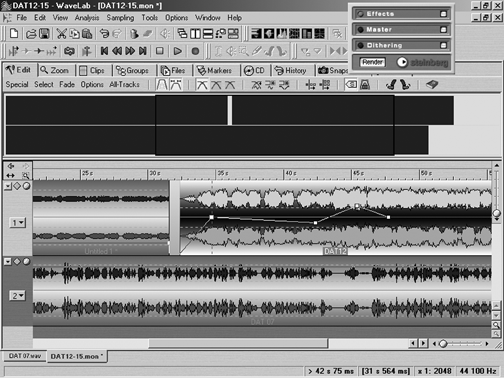
AUDIO MONTAGE
Perhaps the most powerful feature in Wavelab is the Audio Montage, a multitrack playback facility that enables you to quickly create complex collages of audio files and output the results to a variety of formats, including mixed WAV and CD audio. Audio Montages can contain an unlimited number of tracks, and each track can contain an unlimited number of clips that reference audio files on the hard drive. It’s easy to automate pans and volume fades on clips, and it’s a completely nondestructive process that leaves the source material untouched. In addition, each clip in the Montage can be independently processed by as many as 10 VST effects plug-ins.
Clips can be crossfaded by dragging them on top of each other, and fade curves can be edited by creating new nodes and manually shaping the fade or by using one of the seven envelope curves. If you create a curve that you really like, you can store it to a preset and recall it anywhere in the Montage. And if you really like it, store it as your default curve, replacing the standard linear fade.
The Montage window is a spot-producing monster. It has all the features of a multitrack editor, although Steinberg is quite insistent in its literature that the Audio Montage “is not a multitrack tape machine emulator.” I dunno, aside from not having a mixer panel it certainly behaves like one. What I can tell you is that I created several finished spots in the Montage window, and I never lacked for a function to get the job finished. And some multitrack editors don’t let you drop CD track markers and generate a perfect track report, without resorting to another program or process. But WaveLab does that.
BUDGETARY CONCERNS
If six big ones stretches your budget too far, you might consider WaveLab’s lighter sibling, WaveLab Essentials. It’s the same, but smaller — the Montage shrinks to two stereo tracks, it lacks some of the plug-ins, and it won’t save in the background. But it does give you a lot of bang for $250, less on the street.
WaveLab is sweet, and I’m now using it regularly in place of some of my old favorites. Heck, after the first couple of days I chose a WAV file on my hard disk, went to the Properties option, and linked it and all other WAVs on my computer to WaveLab. That should tell you something.
WaveLab 4.0 has a suggested retail price of $599.99, and WaveLab Essentials lists for $249.99. For more information in the US, contact Steinberg North America on (818) 678-5100, or visit www.us.steinberg.net. For more information worldwide, visit www.steinberg.net.
♦

