
by Steve Cunningham
Most of my clients get CD copies of their finished projects, including those that want the finished tracks sent as mp3 files via the Internet — it’s cheap insurance and a nice touch. As a result, I duplicate a fair number of CDs during a week. Yet I’ve never been able to justify the rather substantial cost of a stand alone CD duplicator.
Tascam’s CD-RW402 CD Recorder/Duplicator presents a compelling argument for adding a duplicator to your room, and maybe to mine as well. For $1249 list the CD-RW402 combines two CD mechanisms: it’s a full-featured CD player as well as a 4X CD burner that can burn audio or data CDs at speeds up to 4x, and can do so unattended.
So in addition to being a CD player, the CD-RW402 (or 402 for short) is also a stand-alone CD mastering recorder, which means it requires no computer connection to do its magic. Stand-alone CD recorders have several advantages over computer-driven CD recorders, the most significant of which is that a stand alone recorder doesn’t tie up a computer during a CD burn. While recent software CD burning programs will run in the background on your Mac or PC, my experience is that doing so runs the risk of buffer underruns that can spoil the disc. Having a stand-alone CD recorder makes this issue irrelevant. Besides, it’s just plain convenient to be able to duplicate a CD without using the computer.
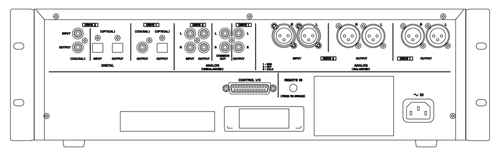
GETTING AROUND ON THE 402
The 402 is a deceptively heavy 3U device whose gray front panel is dominated by the dual amber multifunction displays, one for each of the two CD drives. Drive 1 is the play-only mechanism, and drive 2 is the recorder. Both displays show track and playback information, menu parameters and settings, and provide audio metering. Between the two displays are the tray OPEN buttons, the DISK COPY button that initiates the copying process from disc 1 to 2, and the A-B COPY key that starts copying data between points A and B on disc 1 to disc 2. Just below these buttons are keys that control the display modes, and a CONT PLAY button that allows continuous playback between two discs such that when disc 1 finishes, disc 2 starts, and so on.
Beneath each display is its associated CD tray, and below that are all the function buttons (more about them later), the transport buttons, and a MULTI DIAL knob whose main job is to select and set menu parameters and preferences. You access the menus by pressing the MENU function button, and then use the knob to choose a parameter. The knob is stepped, and pushing in on the knob is equivalent to pressing Enter, confirming any choices you’ve made.
To the far left of the front panel is the power switch, the headphone jack and level control, and a headphone select knob that lets you choose to hear disc 1, disc 2, or both in the cans. To the far right you’ll find the INPUT button for disc 2 that selects between analog inputs, digital inputs, or disc 1 as a recording source, a BALANCE control to set the left-right balance of an analog signal for recording, and a KEYBOARD connector that accepts a standard PS/2 keyboard for titling purposes.
The rear panel is a cornucopia of gozintas and gozoutas. Each drive has stereo analog outputs on balanced XLRs at +4 dBu and on unbalanced RCAs at -10 dBV. Drive 2 has analog inputs on both balanced XLRs and unbalanced RCA connectors. In addition, there’s an unbalanced stereo analog output on RCAs that acts as a common output for both drives, with drive 1 taking priority if both drives are playing. This works well with the CONT PLAY button, so both drives can play alternately using a single audio connection.
Digital audio connections are provided in both coaxial and optical format, with drive one having digital outputs and drive 2 featuring both digital inputs and outputs. Drive 2’s digital inputs have built-in sample rate converters, and can accept digital audio at rates between 32 and 48kHz, which will automatically be converted to 44.1kHz.
Tascam must have had their broadcaster’s hat on when they designed the 402, because they thoughtfully included a proper GPI connector on the back. This DB-25 connector has a set of inputs for each drive that activate PLAY, STOP, CALL (go to last playback start point), and FADER commands, as well as outputs for PLAY, READY, and EOM tallies for each drive. Nice.
 The 402 also comes with a wired remote (a wired remote! Yes!) that duplicates most of the record and play functions on the front panel. A DRIVE 1/DRIVE 2 slide switch at the top lets you work each CD drive independently from the remote. You can’t set menu prefs or initiate disk copying between drives, but you can access everything you’ll need to use the 402 as a mastering recorder from the remote.
The 402 also comes with a wired remote (a wired remote! Yes!) that duplicates most of the record and play functions on the front panel. A DRIVE 1/DRIVE 2 slide switch at the top lets you work each CD drive independently from the remote. You can’t set menu prefs or initiate disk copying between drives, but you can access everything you’ll need to use the 402 as a mastering recorder from the remote.
The front panel buttons generally have a positive feel, and the stepped MULTI DIAL knob clicks into place with a satisfying clunk. Having said that, the front panel is not always intuitive and you’ll want to keep the manual nearby, especially for disc copying operations.
DRIVE 2 – RECORDING
The simplest way to use the 402 is as a direct replacement for a cassette or DAT machine. Just connect the analog outputs of your source to either the XLR or RCA analog input connectors, and press the INPUT button until the display shows ANALOG (both XLR and RCAs are active in ANALOG mode). If you connect your source digitally, then you’ll press the INPUT button until the display shows either OPTICAL or COAXIAL, depending on how you’ve connected to it. Pop a blank CD-R into drive 2 and close it. The 402 spends a few seconds determining what flavor of CD you’ve just fed it and attempting to read the disc’s TOC, and then it’s ready to record.
To begin recording, touch the RECORD button and give it a few seconds to calibrate its laser for the type of media you’ve used, while the display flashes NOW OPC (Optimum Power Control). When the display shows the time at 00:00, then you can press PLAY and start your source material to begin recording. To pause recording press the READY button, and to resume press PLAY again. Note that this will generate a new track ID. When you’re done, press STOP. If you’re sure you don’t want to record anything else to the disc, then press the Finalize function button and the 402 will take a minute or so and write the permanent TOC to the CD.
The 402 will perform synchronized recording, in which it automatically goes into record when the incoming audio reaches a certain level. You select this function by pressing the SYNC REC function button after you’ve pressed RECORD. The display shows SYNC ON briefly, and then changes to the track and time display, and the SYNC indicator lights in the display. The 402 will drop into record when the input level exceeds a programmable trigger level, and will stop recording when the input level drops below the trigger level.
The trigger level can be set between -24 and -72dB in the preferences menu. If you’re recording digitally, you can also set the trigger level to MIN, which will start recording at the quietest possible level. An additional parameter, Sync End Time, causes the recording to continue for up to 60 seconds after the input signal drops below the trigger level. This is great for recording audio that fades out gradually, since you can be sure that the 402 will capture the entire fade.
If you’re recording from a digital source, then the 402 will automatically generate new Track ID numbers when triggered by a subcode ID in the original recording (like Start IDs on a DAT). When recording from analog, you have two options for generating new Track IDs. You can either insert them manually by pressing the RECORD button, or you can have the 402 insert them automatically using its A-TRACK function. The manual method is okay if you’re recording just a few cuts with which you’re familiar, since you’ll need to press the RECORD button at just the right moment so your tracks will cue accurately.
A better answer is to use the A-TRACK function, which is much easier. When in this mode the 402 will generate new Track IDs whenever the input signal drops below the trigger level for a time greater than the programmable Watch Time, which can be from one to six seconds.
Finally, the FADER button automatically fades your recorded tracks in and out, over an amount of time that can be set independently from one to twenty four seconds in the menu. You can press the FADER button on the fly to generate fades on some tracks and not others as you record.
All the above might sound complicated, but in reality, it really isn’t. Once you have your trigger levels and watch times set up, the process is pretty much automatic and idiot-proof. I burned over a dozen CD-Rs using analog inputs from a variety of sources including cassette, Mini-Disc, and directly from the mixing console. The resulting CDs sounded excellent, and the Track IDs were accurate.
DRIVE 1 — FLEXIBLE PLAYBACK
Lest you think that drive 1 is just a garden-variety CD player, let me reassure you that it isn’t. For starters, it has a pitch control that can vary the playback speed by plus or minus 9%. The AUTO CUE function makes the player cue up tracks based on their audio level instead of on the Track ID, and the cue level is programmable between -72 and -24dB.
The most ingenious feature of the player is its ability to internally generate a “virtual TOC” (a fake Table of Contents in memory), which you can then edit to change how a pre-recorded CD plays back. Much like a MiniDisc, you can combine, erase, or divide tracks using this virtual TOC, which is lost when the CD is ejected. But meanwhile you can copy a pre-recorded CD in drive 1 to drive 2, using the virtual TOC to completely change the organization of the pre-recorded CD. That’s clever.
DISC COMPATIBILITY
The 402 isn’t fussy about what brand of blank CD-Rs you use in it, but the manual does warn against using printable CDs. This could be a deal-killer for me, since I have a CD printer and inkjet-printable CDs are all I use. So yes, I used them despite the warning against malfunctions, and I had no problems whatsoever. Your mileage may vary and you run the risk of voiding your warranty.
Some newer CDs offer “over-burning”, and will hold 80 minutes of audio instead of the usual 74 minutes. The 402 has an ExtendCheck function that kicks in if you hold the RECORD button for more than two seconds. This will check the CD to see if it allows overburning, and if it does, the displayed recording time will be adjusted upward to reflect this. Do be aware that 80 minute CDs are unplayable on some older CD players, but it’s good to know that the 402 will handle ‘em anyway.
The 402 also lets you set copy protection flags for CDs you create. Your options are FREE (allows others to make unlimited copies of your CD), 1GEN (only one copy of your CD can be made), or PROH (you guessed it — zero copies). If you’re copying in TAO mode then you can set the protect flags on a per-track basis.
BACKING UP THE BACKUPS
A wise man once said that digital data doesn’t really exist unless it exists in three separate places. I believe that, having recently lost an entire 75GB IBM hard disk, which just up and failed. I backup all current projects at the end of every day, and do a complete project backup when I’ve finished a particular project. For the daily backup I’ll often copy the folders to another hard drive, but for the latter I always use CDs that can be stored elsewhere.
The 402’s data disc copying facility is really handy for making that third copy of your client’s stuff. In addition to being able to do TAO (Track-at-Once) copying, the 402 can perform DAO (Disk-at-Once) copies of both audio disks and data disks including CD-ROM and CD EXTRA (audio plus data) disks.
Using the 402, I successfully copied several data CDs in ISO-9660 format (standard for PCs) and in Mac HFS and HFS+ format. Pushing the Disk Copy button with a data CD in drive 1 shows the DAO option in the display. After confirming DAO you’re presented with options for setting the copy speed (up to 4X) and for comparing the copy to the original — you’ll want to do this. Pushing the MULTI DIAL knob again starts the process, and you can go get another coffee or read your email while the 402 does the work. I’ll be filling out and printing the invoice while it’s busy copying, thank you.
FINALIZING THIS REVIEW
I burned through a lot of CD-Rs and a few CD-RWs while exercising the 402, and I like it. It’s a professional product, well-built and well-thought out. It handled every disc successfully, and generated zero coasters. I used it on several occasions to record voiceovers, a job for which I usually use a DAT. And I backed up projects like a madman. Worked great, no problems.
The 402 would seem to be the Swiss Army Knife of CD decks. It plays, records, and copies easily and quickly, and makes a fine mastering deck. Steve sez check it out.
The Tascam CD-RW402 has a suggested retail price of $1249. For more information in the US, contact TEAC America at (323) 726-0303, or in Canada phone (905) 890-8008. On the web, visit www.tascam.com.
♦

