by Steve Cunningham
The venerable VoxPro editor has been around for several years now. Heck, it pre-dates consolidation, and the last time it was reviewed in these pages most DJs still worked live shifts. Much has changed since that review in June 1998 — and it’s all good — but the newest incarnation of VoxPro still maintains its streamlined interface and lightning speed.
VoxPro PC is a fast, no-frills software stereo editor for the Windows PC. It’s available with an optional Control Panel that connects to your computer via USB. Originally created for the Macintosh by former Seattle morning jock Charlie Brown, VoxPro has always been about speed instead of bells and whistles. Brown designed the program to help him edit phone bits for immediate use on-air. That meant it had to be ready to record at all times, and it had to edit quickly and directly ‘cause you might only have one three-minute song to get a phone call ready to broadcast.
It does all that, and does it well. And Audion’s tech support is nothing short of excellent, as we shall see.
SYSTEM REQUIREMENTS
The basic system requirements for VoxPro PC are modest by today’s standards. It requires a Pentium III or higher, 128 MB of RAM, an RS-232 port, and an SVGA monitor that will display at 800x600 or better. Audion Labs prefers that you use a fast PC with 256 MB of RAM, a big hard disk (ATA 7200 RPM, please) for storing lots of audio, Windows 2000 and a NIC card for networking, and USB for the optional Control Panel. If you add the network plug-in, then multiple VoxPro’s can share files and folders over NT, Novell, or a peer-to-peer network.
In any case, you’ll probably want to dedicate a separate PC to VoxPro in order to get the most from it. Please don’t dredge up some old clunk that Finance is giving away because it won’t run the double-entry software — put it on a strong PC. Audion’s spec sheet says it will run on most any Pentium III, and it certainly will run on a 233 MHz machine, but the program really shrieks on a 700+ MHz Pentium III or IV. The faster the CPU, the more VoxPro feels like editing tape. Really, it does, so use a properly manly PC and you’ll be well pleased with the performance.
VoxPro PC uses your existing sound card, provided that the card’s driver is natively DirectX ver. 8 compatible and not emulated. It also uses the standard Windows mixer panel to control input and output levels.
INSTALLATION
Installation of VoxPro PC is a straightforward process, with a little preparation. The first step is to check your computer for its version of DirectX by running dxdiag.exe from your Windows Run menu. This will also tell you if your sound card’s driver is native or emulated. If your sound card runs in emulated mode then you’ll need to use a different one. Soundblaster, Turtle Beach, and Lynx One are examples of cards that are non-emulated under DirectX and will work just fine. If you don’t have version 8 or 8.1 of the DirectX software you can copy it off the VoxPro CD, or download it directly from Microsoft’s web site.
The second step is to install the latest version of Windows Media, which is also included on the CD. Finally, plug in the USB Control Panel if you have it, and run the VoxPro Setup program.
When you boot VoxPro PC for the first time, you’re presented with three choices: Demo, Register, and Exit. Selecting Demo will let you get a good feel for the program, since you get all the features of the full version save the Admin functions, and you’re limited to 50 recordings. If you bought the program, you’ll choose Register and then enter the serial number from your CD. That process generates a number, and when you call or email Audion Labs with that number, you’ll get the registration key. Enter that and log in to VoxPro PC as the Administrator.
All VoxPro PC users must log in with a password. If you haven’t set up an account, you can log in as a Guest, but for a single station like mine, there’s no reason not to use the Admin login. Doing so allows you to change all the preferences and set up folders on any other drive to store your recordings.
My installation experience with VoxPro PC was not without its bumps, although all of them resulted from stuff in my PC that didn’t meet the published requirements. That, and the fact that I have a bad habit of not reading manuals or instructions until something goes south. Audion Labs documents the daylights out of everything, and I’d have done better if I’d RTFM (Read The #$*%^(% Manual, yes?).
STELLAR SUPPORT
This is a fine place to note Audion’s tech support, which is available by phone between 8am and 5pm Pacific Time. While the online FAQ’s on Audion’s web site will answer most questions, there are times when I just need someone with a pulse on the phone or answering my email. Even when the lines were busy and I had to leave a message for tech support, it was never more than an hour or two before I got an answer. It was the same with email, and lest you think I got special treatment because I was writing about the product, I can tell you that every customer I spoke to about VoxPro PC made the same comment — their tech support is quick. Which is a requirement for guys like me who won’t RTFM.
I discovered during the install that my Sek’d ProDIF card ran in DirectX emulated mode, so at the suggestion of Mark Haberl at Audion Labs I used the Sound control panel to switch to the native Soundblaster card. Recording and playback then worked just fine.
I run Windows ME because, despite its nagging bugs, there are still a couple of audio programs I use that haven’t yet been ported to XP. After I reported a couple of anomalies with VoxPro’s operation, Mark strongly suggested that I use Windows 2000 (which I don’t own) to get the network capabilities, or Windows XP (which I own but hadn’t installed yet) for better stability. Audion hadn’t spent much time testing on ME yet, and he thought I’d be better off with XP. I installed Win XP to another drive and used that as my boot drive for testing purposes.
As it happened, a couple of days after that I got a call from Mark. Seems he’d reported the anomalies to the programmers, and they’d generated a new version that fixed ‘em. I downloaded it and installed it, switched back to ME, and I’ll be jiggered if he wasn’t right. I ran VoxPro PC for the rest of the time under ME with no ill effects whatsoever. Having said that, Audion Labs would much prefer that you run Win 2000 or XP, since that’s where they do most of their testing.
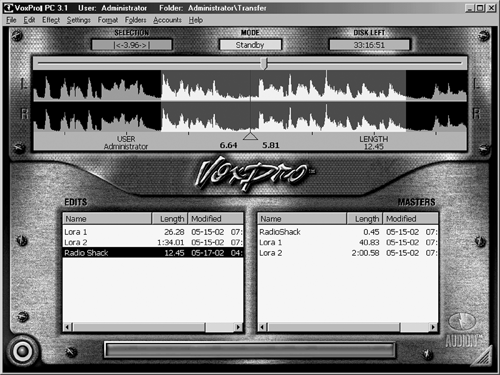
THE SCREEN
As soon as you’ve logged in, VoxPro PC presents you with its screen. That’s right, there’s only one, and if you don’t count the snazzy fake-brushed-aluminum “skin” that surrounds the elements, it hasn’t changed much since that 1998 review. It’s clean, well-labeled, and simple. Below the menu bar are three small windoids that indicate, from left to right, the time of the currently selected bit of audio, the machine’s current mode (Scrubbing, Play, Record, and Standby), and the disk space remaining in hours, minutes, and seconds.
Below these is the waveform display, which is rectified to show only the positive half of the waveform(s). In the center of the waveform display is a line that represents the “play head,” and the waveform moves underneath that. Normally it will move from right to left like tape, but you can make it move from left to right. Note that the waveform scrolling is continuous rather than by “pages” like some workstations, notably ProTools. The bar under the waveform display shows the user logged in, the time from the left and from the right of the play head, and the total length of the recording.
The lower half of the screen is devoted to two lists: Edits and Masters. VoxPro PC organizes all recordings into these two groups. Masters are original recordings which can be copied and pasted complete but cannot otherwise be edited — they can only be deleted, and only by the Admin. Edits can be revised to your heart’s content, and can be a bit from a Master or an entire copy. The beauty of this workflow is that you can’t trash the Master by mistake while you’re zipping around trying to get a phone bit ready. It’s always there, unchangeable, no matter how sloppy you get.
Selecting either a Master or an Edit from the list causes its waveform to display, and it’s ready to Play or edit. Load time is virtually instantaneous on VoxPro PC, with no annoying wait before you begin work. It’s just freakin’ fast.
The lower left corner of the Control Panel contains an “eye” icon that reminds me of the old Grundig radio we had when I was a kid — when the “eye” was open or fully lit then you were fully tuned in to a station. In this case, VoxPro PC’s “eye” is green in Stop or Play, and blinks red when you’re in Record.
The menu bar gives you mouse and keyboard access to all VoxPro PC’s editing functions, as well as to its folder hierarchy. Each user gets four folders to start: Default, HotKeys, Recycle Bin, and Transfer. If you’re using a networked client VoxPro PC, then anything you put in the Transfer folder will be automatically copied to the server, where other users in your Team can see it immediately. You can also create personal folders, and you can move files between folders at will.
In addition to the customary editing functions like Cut, Copy, and Paste, there’s an Effect menu that contains some cool tools. Bleep does exactly what you’d expect to a selected region with a 1 kHz tone, while Mute replaces the selection with silence and Insert Silence adds up to 99 seconds of nothing to your Edit. The VOICESLIP function works in stereo mode, and eliminates host/caller “talk over” by slipping either the left or right channel information so the two channels don’t overlap.
If you’re logged in as the Administrator, you can access other menu items to add and delete users, add and delete Teams (a set of folders that are shared by multiple users, making Masters and Edits instantly available to any member logged on to the network), and manage disk space usage.
If that’s not enough, then right-clicking on a Master or Edit brings up a drop-down menu that lets you rename, move, or export files. Exported files can be written in .WAV, .AIF, or Windows Media formats. There’s also a “Referenced” option that shows you which Master is connected to a given Edit and vice versa.

CONTROL THIS
My review unit included the dedicated Control Panel for VoxPro PC, and I have to say that it’s well worth the added expense. Measuring about 8" x 10", it is dominated by a nicely-weighted jog/shuttle wheel. The outside ring shuttles when turned, causing the audio to play forward or backward with sound up to 2x play speed, and without sound moving faster than that. The jog wheel is much more precise for scrubbing, maxing out at 1x speed.
Below the wheel are three small editing buttons for Cut, Copy, and Paste, and the larger transport buttons. There’s a Mark In button to the left of the wheel, and a Mark Out to the right, both easy to find by feel. The Delete key is above the wheel on the right, and the Insert Record button is above and on the left.
The left side of the Control Panel is dedicated to navigation buttons, including Goto Beginning and Play from Beginning, as well as Up and Down buttons for moving through the on screen lists. Other buttons let you move your cursor between the Edit and Master lists and back, Undo your last edit, and Cancel or confirm an operation (what others label the Enter button is cleverly titled “Okay!” as in “alright already! I’m doing it!” — cute).
Along the top are five Hot Key buttons, and a backlit LCD display that shows the names of the current files assigned to each button. Any Edit can be assigned to a Hot Key by holding the Option button while pressing the desired Hot Key. The display immediately updates to show the file name. There are 26 banks of five Hot Keys each, and the banks are accessible by pressing the Up and Down buttons to the left of the display.
Assigning an Edit to a Hot Key automatically moves a copy of the file into the HotKeys folder. Selecting the HotKeys folder from the menu bar displays the list of current files assigned to HotKeys, along with their HotKey number from A1 to Z5.
The Control Panel features a GPI interface that controls Record, Stop, Play from Cue, and Play from Beginning. It also provides an optoisolated output for lighting an “on air” tally light.

NETWORKING
I had a chance to check out VoxPro’s networking capabilities at the studios of KIIS-FM/KHHT-FM in Burbank, CA. Brian Clark, CE of KHHT Hot92.3, says the studios now have a total of five VoxPro’s, with another couple planned. Hot92.3 currently has three client systems attached via Novell 100 BaseT network to a central server, while KISS has another two clients connected to a separate server. All the computers, including the servers, are Dell PCs running Windows 2000, with Pentium IIIs clocking around 500MHz and 256 MB of RAM and 80 GB IDE drives.
Audion’s networking scheme is simple but effective. You connect multiple client workstations to a central server, which acts as a repository for copies of any Master or Edit in a user’s Transfer folder, and for any audio in any Team’s folder. So morning DJ Sinbad can log in on a VoxPro PC in the News room and record his phone bits. If the News room is busy, Sinbad can log on in Studio 2 and access the same files from the server. Meanwhile his producer, who is logged on in another room and is working in the “Sinbad Morning Team” folders, sees the bits as they’re recorded, and they are ready for editing.
Brian demonstrated the robustness of the networking by playing files directly from another client VoxPro PC. Even though the documentation warns that this may cause some operations to be slow, I saw no difference between the responsiveness via the network versus locally. He also commented that even die-hard tape guys like Rick Dees have become fans of the VoxPro PC, which he says is much faster than other editors they’ve used. In fact, he has installed two VoxPro’s in Dees’ studio on his farm in Kentucky, so he can broadcast remotely using the same gear he uses when in LA. If the station decides to pop for a dedicated T1 line to Kentucky, it’s conceivable that Dees’ and his producer could collaborate on bits in near-real time.
IMPRESSIONS
Having used both PCs and Macs to cut sound for longer than I care to admit, I’m familiar with the certain computer “feel” that most workstation programs exhibit. It’s not just the whole mouse and keyboard thing that makes them feel like something other than 1/4" two track tape. No, I think it has more to do with the general “fiddly-ness” of computer workstations, where you have to futz around to find a menu or a button to get what you want. And although modern workstations are fast compared to “old skool” editors, you still have to wait here and there, even if only for a second or so.
VoxPro PC also feels a bit like a computer when I’m double-clicking the program icon to start it, and when I’m logging in and typing a password. But as soon as that main screen comes up and the Control Panel comes completely to life... aaaah. I’m back in the warm and fuzzy world of oxide and razor blades. Fast, fast, fast, with no hint of computer fiddly-ness.
I think that’s one of the things I like best about this unit — it feels more like tape than does any other workstation I’ve put my hands on in recent memory. The closest thing to it for feel is Orban’s Audicy, but even that box is not as responsive as VoxPro. It’s just plain quick, especially on a fast PC. The Control Panel is rock solid, and the wheel is nicely responsive. The fidelity during scrubbing is quite good, and it feels like my old Ampex. I like it.
VoxPro PC excels at recording and cutting voice tracks, especially with the Control Panel. I didn’t have to think about preparing for the next take, because pressing Record automatically generates a new Master. I only used the keyboard for titling, and once logged in I found myself using the mouse only to change folders and access the Settings menu. This is a great unit for the computer-phobic tape maven, and I found it to be a lot faster to use than Sound Forge or Cool Edit 2000. Sure, there’s no time compression or limiting, but who cares? When I have less than an hour to crank a dozen dry liners and get ‘em onto the Internet, who cares about parametric EQ?
My hat’s off to Audion Labs for making a great product and for taking good care of its customers. This one’s a winner, and Steve sez check it out.
VoxPro PC with the Control Panel has a suggested list price of $2499. A version with the software only lists for $1299, and you can add the Panel later for an additional $1299. For more information or to download a demo, visit www.audionlabs.com. Special thanks to Mark Haberl at Audion Labs for exemplary tech support, and to Brian Clark at KISS/KHHT in Los Angeles for the tour of his networked setup.
♦

