by Steve Cunningham
Last month we took a look at Tascam’s US-428, which ships with a “light” version of BIAS’ Deck software for the Mac. This month we take a look at the full version of Deck, including a preview of the upcoming version 3. Deck is a complete multitrack editor that lets you record tracks, monitor them while recording others, adjust the level and EQ of what you’ve recorded, and mix down your recording to a stereo master file. It’s often referred to as “ProTools for the rest of us,” and with good reason.
Back in the mid-‘80s, a small company in the Bay Area called OSC took on a contract programming job for another small Bay Area company called Digidesign. OSC designed and implemented the recording and mixing part of what became ProTools version 1.0, while Digidesign contributed the editing portion using code from their SoundTools software. The guys at OSC observed Digidesign’s almost immediate success with their pricey ProTools product, and decided to develop a multitrack program with most of ProTool’s functionality, but at a price that mortals could afford. That program became Deck.
The rest of Deck’s history is a rags-to-riches-to-rags Silicon Valley story. Before long, OSC (and Deck) was acquired by Macromedia in a stock deal, but within a year Macromedia’s stock price had fallen precipitously. The OSC crew who had joined Macromedia soon bailed, and Deck languished on Macromedia’s price list for several years. In 1999, Deck was purchased by Berkley Integrated Audio Software (BIAS), who has since upgraded the software several times. The current version as of this writing is 2.7, but version 3 is within weeks of shipping, and in fact, the screenshots in this article are from version 3.
Deck offers features we’ve come to expect, including visual waveform editing, noiseless track bounce, multi-point auto location, moving-fader mixer automation, non-destructive real-time and destructive effects, and 44.1kHz or 48kHz, 16-bit audio. For less than 400 bucks, you get not only Deck but also Peak LE (bundled free), a stereo editor that lets you encode your projects in AIFF, WAV, RealAudio or MP3 formats. You also get a copy of Adaptec’s Toast 4.1 CD burning software.
INSTALLATION
I installed Deck on a 400mHz G4 with Mac OS 9.04, Quicktime 4.12, 572 MB of RAM, a 10-gig system drive and a 75 gig IBM Deskstar IDE drive to handle media storage. It should be noted that the version 2.7 PDF documentation that accompanies the software only recommended using SCSI drives “with a SCSI throughput of at least 1.2MB per second required to work with 8 tracks.” Current ATA-66 and ATA-100 drives are more than adequate for streaming large numbers of audio tracks. This documentation was obviously written some time ago and deserves an update from Bias.
Effective with version 2.7, Bias requires a product authorization code (PAC) like most other copy protected software, although the software will function for 15 days without this code. Deck comes with a serial number, and when you submit that to Bias, they send you the authorization code. Of course, Bias’ hours to issue a PAC via e-mail or phone are bankers’ hours, M-F 9:00 AM to 5:00 PM PST, so beware of this if you choose to embark on a big audio project on a Saturday night or over a holiday. The software can also be authorized by fax or postcard.
The first step after installation is to allocate more RAM to the Deck application. The program comes set to use a minimum amount of memory, but Deck is happy with as much RAM as you can afford to give it. The available number of tracks varies from computer to computer, and is not only dependent on CPU speed and RAM allocation, but is also dependent on hard drive speed. Users of 7200 rpm ATA drives will be able to access more tracks than users of 5400 rpm drives, although this is dependent on sustained transfer rate. The owner’s manual also recommends that file sharing be turned off.
Deck 2.7 supports Apple Sound Manager and most ASIO-compatible audio hardware, including Creamware Pulsar, Digidesign AMII and AMIII, Digigram VX Pocket, Echo Gina, Layla, Darla, and Mona, Gadget Labs Wave 824, Sonorous STUDI/O, Yamaha DSP Factory, Lexicon Core 2, MOTU PCI-324 and 2408/1224, M-Audio Delta Series, Sea Sound Solo, and the TASCAM US-428.
Chances are if you have an ASIO spec audio card, you are covered. With the proper drivers, Deck will work the Digidesign ProTools Digi 001 card as well for those Pro Tools LE users who are more comfortable using Deck. In any event, a dedicated ASIO-compliant sound card is recommended for those who have a PCI slot and few dollars to spare.
FIRING IT UP
When you select New from the File menu, Deck creates a new session file and folders for audio files and fades. A Deck session is a Mac document that does not contain audio files, but instead contains pointers to audio files on your hard drive. Although Deck supports sample rates from 22.050kHz to 48kHz, be aware that 32kHz is not supported if you bring in digital audio from DAT, MiniDisc or other digital source. As you record, Deck saves mono sound files in the Sound Designer II format (the same format ProTools uses). If you add any other types of sound format files such as .AIFF or .WAV, Deck converts them to SDII format at a supported sample rate.

Deck’s layout is simple and fairly uncluttered, although two monitor windows can come in handy if you plan to use many tracks and perform large mixes (see figure 1). To perform the basic functions in Deck you will be frequently using three application windows — Transport, Track, and Mixer.

The Transport window (see figure 2) has the usual compliment of buttons and a large counter. Below these are buttons to enable automatic punch-in and -out and looping, and begin and end indicators for these functions. On the right side, you’ll see two sets of six pop-up menus. The six pop-ups on the left are Deck’s Location Time buttons. Each of these six pop-up menus gives you access to the full list of all location times you have ever stored for the current session. The buttons directly to the left of each menu snap your recording to the desired location time. The right-hand column of pop-ups are scene memories for the mixer. These memories store the complete state of all faders and pans. Once again, the buttons to the left of the pop-ups snap the mixer to the desired state.

The Track window is where you view, arrange and edit audio files along a timeline. Figure 3 shows the Track window with part of the upper track highlighted for editing. The lower track is set to show mix automation (more on this later). You can bounce multiple tracks down to one or two tracks, or use “virtual mixing” to create mixes that are hundreds of tracks deep thanks to Deck’s 999 virtual tracks. Although many radio projects do not need more than a mono VO track, two music tracks for a stereo bed, and a couple of tracks for sound effects, it’s nice to know that Deck has the capacity to add as many tracks as your hardware is capable of playing. On my system, I allocated 200MB of my system’s total RAM to Deck and was able to run comfortably with as many as 32 real-time tracks with no “choking” or crashing.

The Mixer window (see figure 4) allows you to record directly into any of Deck’s playback tracks, and gives you control of level, pan, and effects inserts, plus the usual Record, Mute, and Solo functions. Deck provides one VU meter for each track, located right next to the fader. The meters are not referenced or calibrated beyond color coding the segments, with the bottom third green, the middle third yellow, and the top segments red to signify overs. In addition, a resettable red clip indicator lights and stays lit if you’ve recorded any overs. Each mix channel has four effects inserts, which are located at the top of the window. To choose an effect you simply click and hold on one of the insert labels (all shown as THRU in the illustration) and pick an available effect. The button to the left turns that effect on and off.
EDITING
Deck has two modes for selecting and editing audio, Range and Object, and you choose between them using the two large buttons on the top right of the Track window. Range mode lets you select any section of any waveform on any track, and slice or copy that piece to create or alter a region. Most of the edits you will perform in Range mode pertain to defining pieces of an audio track as regions, cutting and pasting small portions of longer audio regions, and fading or cross-fading sections of audio regions. Object mode lets you select groups of regions and move those regions for the purposes of editing, effects spotting, or general organization. Object mode is designed for wholesale arrangement of existing regions, and general trimming and placement.
Deck offers seven fade styles for in-points and out-points. They range from a simple straight-down linear fade at the end of a selected track to a gentle curved fade range. Two of these fade types can be combined to give you literally dozens of choices. The owner’s manual does give good illustrations and suggestions of different fade envelopes to obtain specific results.
BUILT-IN EFFECTS
The effects available in Deck fall into two basic categories: destructive effects that actually rewrite audio files, and non-destructive real-time effects that act like standard external effects boxes or EQ controls on an external mixer, and leave the source audio file intact. In addition, Deck can use any of several third party plug-in effects.

Deck’s destructive effects (see figure 5) include Normalize, which looks at an audio region and automatically adjusts its amplitude to the maximum allowable level. There’s also a Group Normalize function that performs in the same manner, except that it finds the peak over a group of regions and adjusts each region the same amount. Reverse takes the selected audio region (or group of regions) and turns them around so they play backwards. Invert flips the audio region (or group of regions) upside-down. This does not alter the sound of the region(s), but can be useful for matching waveforms for looping and general sound design tasks. Duplicate physically duplicates the range or region(s) you have selected and copies the new audio file(s) to that session’s Audio Files folder. This is useful if you have copied an audio region several times in your Deck session, but want to have only one instance of that audio file affected by an edit, for example. Deck will make a separate physical copy of that region in the Audio Files folder, and changes made to it will not affect other copies of that region.
Deck also offers real-time, in-line non-destructive effects available during playback and mixdown. These include Gain, Delay 1 and Delay 2, Chorus, EQ, Hi Shelf EQ, Low Shelf EQ; Graphic EQ, EQ-4, and Multitap. These effects are simple to use, and have an intuitive graphic interface that is similar to that of any multi-effects box. In fact, these effects are easier to use than many hardware multiprocessors, as all the controls for all of the effects you have chosen are available in a single window.
Gain is a one-control-slider effect, which gives you a +18/-18 dB gain stage. This is essentially a preamp, or attenuator, which either increases or decreases the volume of your playback track.
Delay 1 and 2 adds a delayed copy of the audio at specified intervals, creating an echo effect. The Delay effects in Deck offer you control over the delay time (length of delay), amount of feedback, cutoff frequency and “wet,” or percent of effect, compared to “dry,” or unaffected, signal. The two delays may be set differently for application on the same or different tracks.
In the Chorus effect, the delayed sound is mixed with the unaffected audio to create a thicker sound, and with extreme settings, a woozy sound. Deck’s Chorus effects allow you to choose amount of delay, speed, depth of modulation and “wet,” or percent of effect, compared to “dry,” or unaffected signal.
Deck’s EQs allow you to select the frequency affected, the gain (the amount of cut or boost) and Q, or resonance, for each EQ selected. The Hi and Lo EQ are shelf EQ’s that allow you to select the frequency and gain of the shelf. The Graphic EQ operates as a 7-band graphic equalizer, with a slider to boost or cut each of the 7 frequency bands. EQ-4 is a full four-band parametric equalizer.
Multi-tap is designed to use multiple delays to simulate reverb-like effects. However, multi-tap is processor-intensive, and running it on many different tracks can max out your CPU and cause stuttering playback.
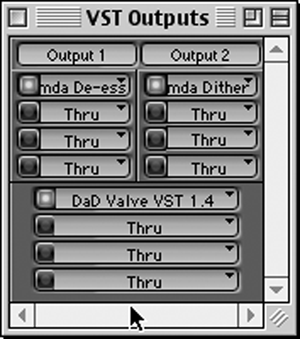 PLUG-IN EFFECTS
PLUG-IN EFFECTS
Plug-in audio effects for Deck are currently available from several third-party developers. For Deck version 2.7, plug-in audio effects for the Macintosh platform that use the Adobe Premiere plug-in architecture can be used. However, the forthcoming version 3 of Deck discontinues the use of Premiere-format plug-ins in favor of VST plugs (see figure 6). This is an important improvement, since VST-format plugs are substantially better in audio quality than are Premiere-format plugs. In addition, there are literally hundreds of high-quality VST plugs available from many different companies, while most developers have dropped the Premiere format altogether.
Deck’s ability to use VST plug-ins is a major improvement to the software. Among the many VST plugs on the market is the Waves bundle, reviewed in these pages. The Waves compressors, limiters and EQs rival many hardware effects at a fraction of the costs. Ya just gotta have ‘em.
SYNCHRONIZATION
With the addition of a SMPTE to MIDI converter and a compatible ASIO audio card, Deck can sync to SMPTE from external audio decks. Deck makes it possible for hard disk audio to play in sync with timecode DATs, ADATs, or even reel-to-reel tape recorders, with Deck running as a slave to your SMPTE source. All you need to do is route the SMPTE signal from your audio source to a compatible MIDI interface, like Opcode’s Studio 5 or MOTU’s MIDI TimePiece. Then when you select the applicable SMPTE frame rate in Deck and put Deck online, the current session will automatically synchronize to the external time code source. This feature is unique in Deck’s price range and is a very valuable tool for those working with audio on tape.
MIX AUTOMATION
Deck allows you to create and record mixer automation so you can fully automate your mixdown process. Perhaps the simplest way to automate a mixdown is to create and edit visual volume and pan envelopes in the Track window. Deck also offers more traditional real-time mixer automation that is based on the idea of performing a mix and recording the motion of the faders during the performance. This mixer-based automation also creates automation envelopes that can be edited visually in the Tracks window. To accomplish mixer-based automation, Deck uses real-time fader motion recording, mixer states, and transition time. Real-time fader motion recording records the actual movement of Deck’s mixer faders, and is a simple, intuitive way to create automation. Mixer state automation is scene-by-scene oriented. A mixer state is a picture of the current position of every fader and pan on the mixer. Each state is stored on Deck’s Mixer State pop-up in the Transport window, and each can be recalled at any time. You can set a fixed transition time, and that time is always used to fade smoothly between each mixer state.
Once your mix is automated to your satisfaction, you are ready for the digital bouncing process. In this process you will use Deck to create a mono or stereo Sound Designer II, Audio Interchange (AIFF), QuickTime, MP3, or WAV sound file on your hard disk. This sound file will be an exact digital copy of the mixdown from which it is created, including all processing, level and pan settings, and automation. From there you can burn the resulting file to a CD, or send that MP3 out over the network.
WRAP UP
Deck is a straightforward program that includes a strong set of built-in effects and all the editing power of the high-priced spread. Deck also offers some cool features like real time pitch and speed change for creating special effects. It’s easy to learn, and it can take good advantage of some of the inexpensive audio cards that have recently come available.
The bundled LE version of Peak, Bias’ two-track editor, has many more format I/O and precision editing options than Deck, and it is worth upgrading Peak to the full version. The two programs compliment each other nicely, and with the addition of a higher end ASIO card and perhaps a SMPTE to MIDI converter, a manly digital audio workstation can be configured for very little money.
The only quibbles I have with the program are minor. For example, while mixer states are saved within a given session, occasionally the mixer will revert to a default state after performing a save. It’s easy enough to click the button and put the mixer right, but it’s annoying, and BIAS says this will be fixed in version 3. Now if they would just get Deck to do 24-bit recording, I’d be completely blissed-out.
I’ll certainly admit to my personal bias here (all puns intended). I’ve been using Deck almost daily for nearly four years, and it has yet to disappoint me as a workstation. I’m glad that it will soon make use of VST plugs — that will be a huge improvement to a program that is just as strong as ProTools.
There is also a very active and enthusiastic mailing list of Deck users if you would like to explore the finer points of Deck in greater detail. To subscribe, send an email to: majordomo@ shoko.calarts.edu with “subscribe deckusers” or “subscribe deckusers-digest” in the body, without the quotes. After sending this initial email message, you will receive a confirmation email to complete your subscription.
Deck 2.7 has a suggested retail price of $399. Owners of Deck 2.7 will receive a free upgrade to Deck 3.0 when it is released. For more information in the US, contact BIAS at 1370 Industrial Ave., Suite A, Petaluma, CA 94952, telephone 707-782-1866. For more information worldwide, visit www.bias-inc.com.
♦

