by Steve Cunningham
When Alesis first announced its MasterLink product in June 1999, they promised that it would change forever the way records are mastered. I don’t know about that, but having spent a few weeks with the MasterLink, I can tell you that they’ve probably made the DAT machine obsolete in radio production. For a street price of about $1500, the MasterLink gives you a stereo hard disk recorder and a CD burner in a package that’s as easy to use as a DAT recorder and far more flexible.
Alesis’ MasterLink, whose full moniker is the “ML-9600 High-Resolution Master Disk Recorder,” combines a standalone CD burner and a 2-track hard disk recorder with DSP and editing, all in a single 2U device. The MasterLink concept is that you record and edit on the hard disk, and then burn a CD from that recording.
MasterLink records digital audio at sample rates of 44.1, 48, 88.2, and 96kHz, and at word lengths of 16-, 20- or 24-bits. The internal hard disk is a 3.2 GB IDE drive, and the CD burner is a ATAPI CD-ROM that reads at 8x and writes at 4x.
On opening the carton you’ll find all the necessary accessories, including an infrared remote, rack ears, a power cord, the manual, and a blank CD-R. When you lift the unit itself from the box, you’ll be pleased at the “hefty” feel of the package. This feels like a solid unit that will stand up to the rigors of daily use.

THE FRONT SIDE
At first glance, one could easily mistake the MasterLink for a simple CD recorder. The CD tray is on the left, along with the power switch and buttons for selecting the input source, word length, and sample rate. There’s also a large oval button labeled CREATE CD — more on that later.
In the center, you’ll find a large blue-lit multifunction LCD display with stereo meters, a track number indicator, a track time counter, and a 2 x 16 alphanumeric display that shows information about the Tracks, the Playlists, and the CD.
Below the display is an array of up/down/left/right cursor buttons for navigating the various menus, and dedicated buttons for creating, selecting, editing, and deleting Tracks and Playlists. The transport buttons are arranged vertically on the right, and are reminiscent of the original Panasonic 3500 DAT machine.
The headphone jack and headphone volume control are also on the right, as is a button that toggles between HD (hard disk) and CD modes. HD mode is used when recording to or playing back from the internal hard disk, and when creating compact discs from audio recorded on the hard disk. CD mode is used when playing back pre-recorded compact discs, or when you want to copy tracks from a CD to the internal hard disk.
The MasterLink comes standard with an infrared remote, whose 31 buttons duplicate all the functions on the front panel. Unfortunately, the remote is small, the buttons are smaller, and the labels for the buttons are smaller still. I tried to use the remote, but found myself going back to the front panel. At least I can read the labels on the front panel buttons, and it’s not as cramped as is the remote.
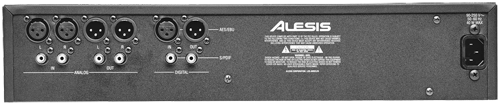
THE BACK SIDE
The rear panel of the MasterLink is Spartan, containing only analog and digital I/O and a jack for the AC cord. The analog inputs consist of balanced XLRs and unbalanced RCAs, both of which are always active. There’s no switch to select XLR vs. RCA, which is a little strange. Just be careful if you have cables connected to both coming from different sources.
The XLR inputs have a +4dBu nominal input level, while the RCA inputs are at -10dBV nominal input level. Both sets of inputs have a reasonable amount of headroom—15dB from nominal input level to clipping, resulting in a maximum of +19dBu at the XLR inputs, and +5dBV at the RCA inputs. This should let you connect most any source you have to the MasterLink, but be aware that there are no gain controls on the inputs, so you’ll likely want to feed it analog audio from a mixer.
The analog outputs are similarly configured, with balanced XLRs and unbalanced RCAs and the same level specs. The analog inputs and outputs are both connected to 24-bit converters.
Digital I/O is provided on both XLR and RCA connectors, with the XLRs configured for AES/EBU format and the RCAs configured for S/PDIF. Unfortunately, like the analog inputs, the XLR and RCA digital inputs are both always active. Feeding them digital signals at the same time will definitely result in data corruption, and that’s a Bad Thing. I’m surprised that Alesis didn’t add a selector switch or a detector that would disallow both inputs to receive at once.
MAKIN’ A LIST
The MasterLink is a single-purpose hard disk recording system that will hold over five hours of 16-bit 44.1kHz digital audio. If we use the DAT-recorder analogy, then those five hours can be divided into as many as 16 individual “tapes” of varying length. In the MasterLink a “tape” is called a Playlist, and each Playlist can hold up to 99 Tracks.
To begin recording, you first select one of the 16 Playlists using the PLAYLIST SELECT button. Then press PLAYLIST EDIT and NEW TRACK to create a new Track within that Playlist. Pressing the RECORD button will put that new Track into “ready” mode, with the sample rate, word length, and input source determined by the state of the associated buttons on the front panel.
A single press of the PLAY button will begin recording to the Track. You can pause the recording using the PLAY button, which will toggle between PLAY and PAUSE. When you’re done recording, just press STOP. To create a second Track, just press NEW TRACK again and continue as before.
The brilliant part of this scheme, and where it leaves DAT in the dust, is that Tracks recorded on the hard disk behave just like CD tracks. The SCAN, SKIP, PLAY, and STOP buttons all work much as they would for a CD.
In particular, the SCAN buttons are a great way to get around within a long Track. Holding the SCAN button while in PLAY makes a Track play at 2x speed for about five seconds, then increases the speed to 4x for five seconds, and finally kicks it up to 8x normal speed. You can hear the sped-up Track as you’re scanning through it, and MasterLink automatically attenuates the sound level so you don’t blow your tweeters while listening at 4x or 8x. Nicely done.
TOPPIN’ AND TAILIN’
Once you’re finished recording, you can adjust some basic parameters in your Track. For example, the first thing you might do is a head and tail trim. In MasterLink parlance, this is called a Crop, which is a term usually associated with pictures—a portion of a picture is selected to keep, and the rest is deleted, or cropped.
To perform a Crop, you first set a Start point by pressing and holding TRACK START while pressing the <<SCAN or SCAN>> buttons to scrub through the audio. Releasing the buttons will set the new Start point. If you press TRACK START again, MasterLink will preview the first five seconds of your Track from the new Start point. Don’t like it? Scrub again to reset the Start point until you’re satisfied. You can also set the Start point on-the-fly by holding PLAYLIST EDIT while the audio is playing, and pressing TRACK START to capture a new Start Point. You can then fine-tune that point by scrubbing as above.
You set the End point in exactly the same way, using the TRACK END button and the SCAN buttons. Pressing TRACK END by itself will play the last five seconds of your Track to preview your edit. When you have everything right, you press TRACK START and TRACK END together and the display will prompt you to confirm the Crop operation. Pressing the Up/Yes button will do it, pressing the Down/No button will cancel the operation.
Cropping is a destructive operation that alters the audio file on the hard disk, and once completed cannot be undone. All instances of Tracks that reference that audio file will be changed, and if you’ve set Fades they will reset to zero seconds duration.
I realize the above description makes Cropping sound complex, but it’s actually a lot easier to do than it is to describe. After the first few tries, I was usually able to do an accurate head and tail trim in less than half a minute.
Here are a couple of editing operations that are simpler to describe—Track Split and Track Join. Track Split is great for breaking up a long recording into individual tracks. Just play your Track and hit Pause at the place you want to split it. Then hold PLAYLIST EDIT and press NEW TRACK, and confirm with the Up/Yes button. It’s done.
Track Join is the opposite of Track Split, and will combine two adjacent tracks into one. Simply go to the top of the second track, hold down the PLAYLIST EDIT button and press DELETE TRACK. Confirm with the Up/Yes button as before, and the two tracks will become one.
You can create a new Track while recording without losing any audio data during the track creation process. Pressing NEW TRACK while recording causes a new Track to be created and audio to begin to be written into that new Track. It’s like an on-the-fly Track Split, and it’s analogous to the “force start ID” feature on most DAT machines.
You can also change the Track Gain by cursoring over to the “dB” field in the display. Using the Up and Down cursor buttons, you can adjust the playback level anywhere between +18dB and -18dB. This adjustment is stored with the playlist, but it’s non-destructive and does not alter the actual audio file on the hard disk. Pressing both the Up and Down buttons simultaneously resets the playback level to 0.0dB.
You can also apply Fade In and Fade Out to your Track. There are three types of Fades: Linear, Logarithmic (a longer ramp), and Inverse Logarithmic (a shorter ramp). Fade times can be set as long or short as you like, up to the entire length of the Track.
You can also Delete Tracks, change their order in the Playlist, and edit their names in the display. All these functions are accomplished using either the dedicated buttons underneath the display, or using the cursor buttons to select various functions and edit their values.
ADVANCED EDITING — USING DSP
The MasterLink has four built-in DSP functions that are very powerful: there’s a Compressor, a Parametric EQ, a Peak Limiter, and a Normalizer. All DSP functions are applied in real-time, and don’t change the original audio. You can apply any or all of them and hear the results as you make adjustments. The DSP functions don’t become permanent until you create a CD. And you can use any of the DSP functions on a track-by-track basis.
The Compressor is a single-band type, with controls for Threshold, Ratio, Make-Up Gain, Attack, Release, Knee (5 preset choices), Detect (Peak or RMS) and Key. The Key control determines whether the Compressor will use the left channel, the right channel, or both to control the compression.
The Parametric EQ is a three-band equalizer. Each band of EQ can be adjusted from 20Hz to 22kHz, with up to 18dB of boost or cut and Q values between 0.10 to 18. Each can also be configured as a high-pass or low-pass filter.
The Peak Limiter is different from most limiters in that it can look-ahead and smoothly begin reducing gain before a peak actually hits. Make-up gain is automatically applied according to the Threshold setting, and there are adjustments for Release Time and Output Level.
Finally, the Normalizer scans your Track and finds the loudest point. It then adjusts the gain of the entire track so that point is equal to full-scale.
The DSP functions are fast and flexible, and they sound good. However, stepping through all the options and values using the cursor keys was awkward, and made me wish for a data wheel that I could spin quickly.
BURN ME ONE, TOO
Now that you’ve recorded your tracks, assembled the Playlist, topped and tailed, and tweaked things a bit with the editing and DSP tools in the MasterLink, it’s time to burn a CD. Here’s how to do it:
Press the button labeled CREATE CD. Insert a blank CD and close the tray. Yer done.
No, really, you’re finished. Go get a coffee or use the rest room or whatever, because while you’re doing that, the MasterLink will take care of the rest. If you’ve applied any DSP to your tracks, it will “render” the Playlist to the hard disk at near real-time. If you haven’t used any DSP functions, then it will skip that step and immediately begin to burn and finalize a Red Book audio CD at 4x.
A full 74 minute CD will take about 19 minutes to burn and finalize. If you’ve used DSP then you have to add the render time to the total. But rendering only needs to be done once, so if you want to burn a second copy, the MasterLink will use the previously-rendered source file again.
I would be remiss if I didn’t mention MasterLink’s CD24 capability. CD24 is Alesis’ proprietary format that burns 24-bit audio as AIFF files to CD using the ISO-9660 CD-ROM disc format. This allows you to store full 24-bit recordings to CDs that can be read by Windows, Macintosh, and UNIX operating systems. The MasterLink will also playback CD24 discs as if they were regular CDs.
I didn’t use MasterLink’s CD24 feature. Instead, I usually chose to record everything at 24-bits, and let MasterLink do the conversion and dithering to 16-bits when it burned the Red Book audio CD. I did compare CDs recorded at 24-bits and converted, with CDs recorded at 16-bits, and there is a slight audible difference. The 24-bit recordings sound a bit more open than the 16-bit recordings, but for voice work the 16-bit audio is just fine, and takes up less space on the hard disk.
ARE WE HAVING FUN?
You bet we’re having fun. I used MasterLink as a 24-bit replacement for DAT in several VO sessions, some of which had multiple tags. I created new tracks while recording for each of the tags, and got pretty good at hitting the NEW TRACK button at just the right moment, so I didn’t have to adjust the Start points later.
After the first couple of sessions, I was just as fast with MasterLink as I am with the old Panasonic DAT machine. The converters sound good, and in the end, I had a finished Red Book audio CD to send to my clients. My only quibble is with the tiny remote, but I don’t use those silly things anyway.
I cannot imagine why anyone would buy a DAT recorder, new or used, when they could have a MasterLink, and probably for less money. If you’re looking to add or replace a DAT, you need to audition Alesis’ MasterLink.
The MasterLink has a suggested retail price of $1699. For more information, call Alesis at 800-525-3747, or visit their website at www.alesis.com.
♦
